
Table of Content:
Add/remove agents from widget’s call queue
In Speed-to-Lead™ widget, you’re able to set up agents yourself and add them to the call routings of your widgets. Thus, you’re able to define which agents are responsible for getting specific types of calls.
You’ll be able to:
Add the agents information to Speed-to-Lead™.
Add agents to a call queue inside each widget.
How to add the agents to Convolo?
If you have a selected amount of people who will be responsible for taking Convolo calls, you must add them to your account.
1. Log in to Convolo Dashboard
2. In the menu to the left, go on to Speed To Lead™ -> Agents and click on “Add new agent”
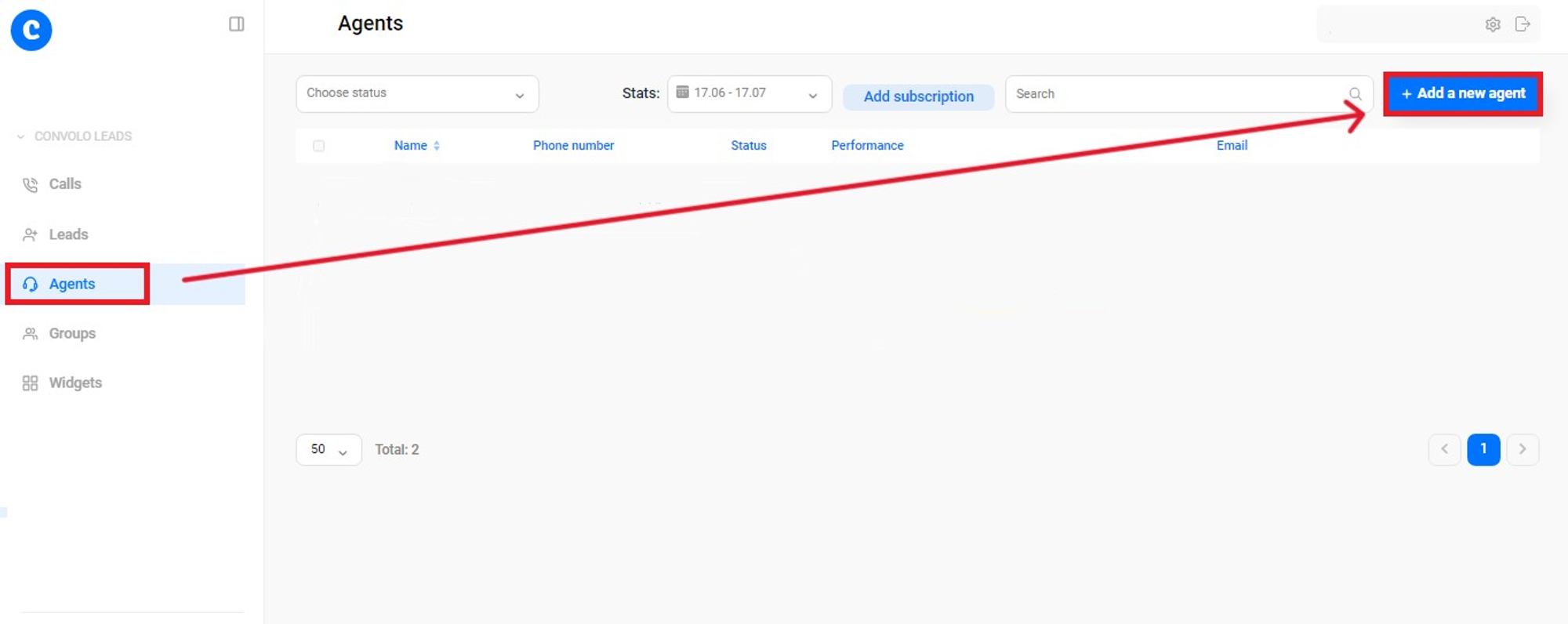
3. Enter the agent’s name, phone number and email adress (optional) and click “Save”. Repeat this until all the agents are added.
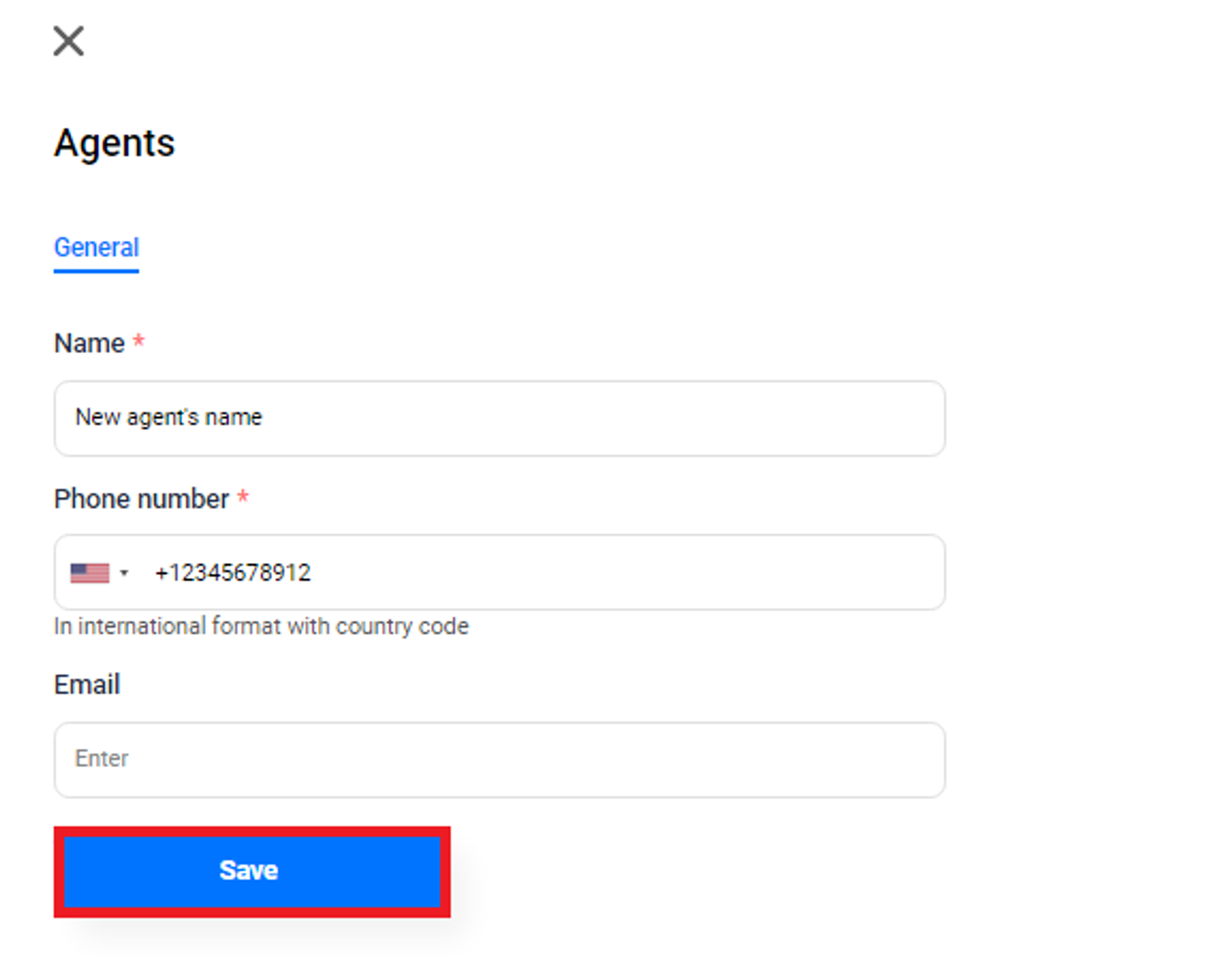
How to add the agents to the “Call Queue”?
After you’ve added the agents to Speed To Lead™, you must include them in the call queues of their designated widgets.
1. Go to Speed To Lead™ -> Widgets and select the widget you would like to adjust by clicking on its name.
2. Click on “Call Routing” and from there, you are able to adjust the call queue. Press on "X" to remove an agent and "+" to add an agent to the call queue.
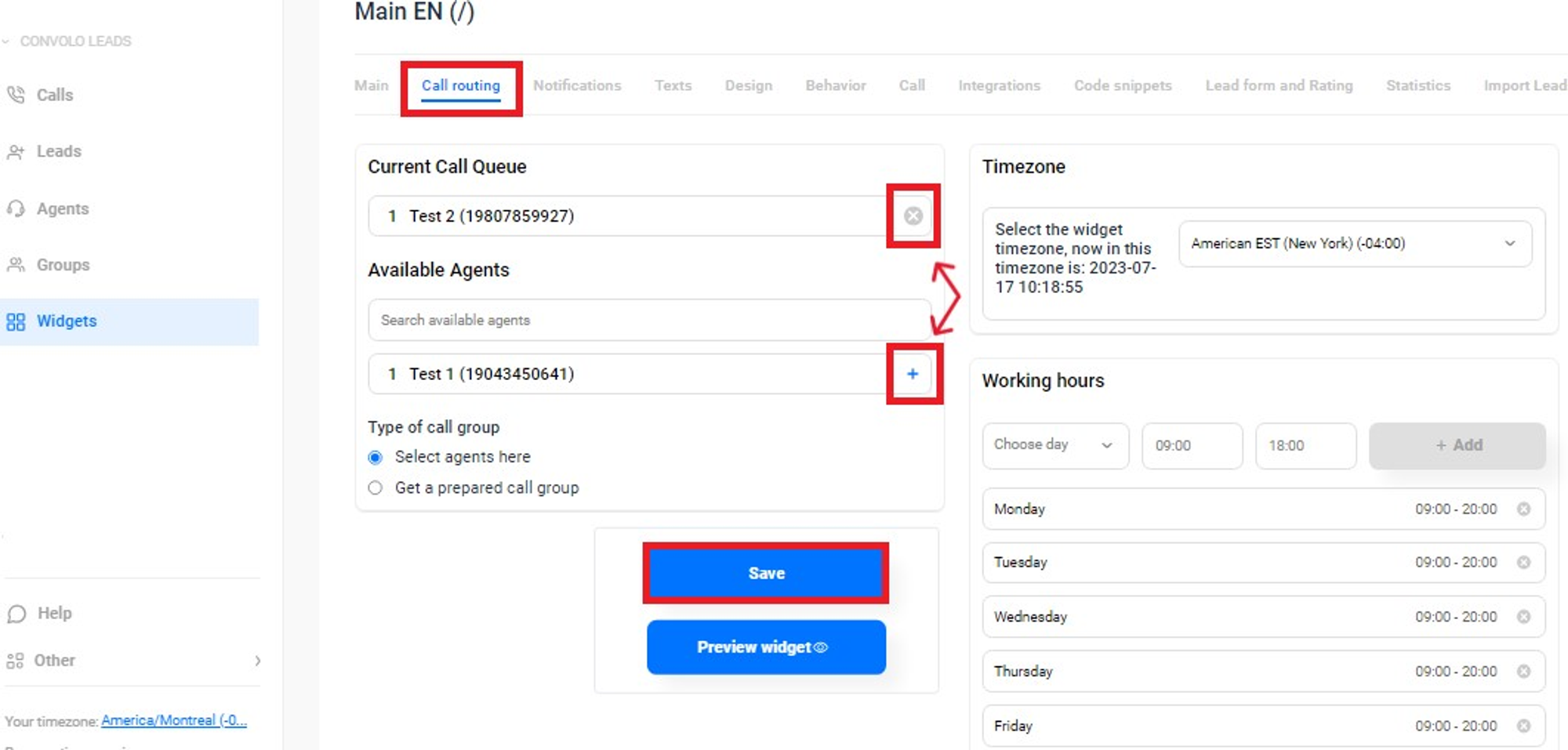
Don't forget to click "Save" after you've applied the changes. The following notification should pop up in the top right corner if the changes are saved correctly:

Repeat the same steps for other widgets.
If you have any problems setting up agents, please email us at support@convolo.ai








