
Table of Content:
Adding Brightcall code onto Webflow
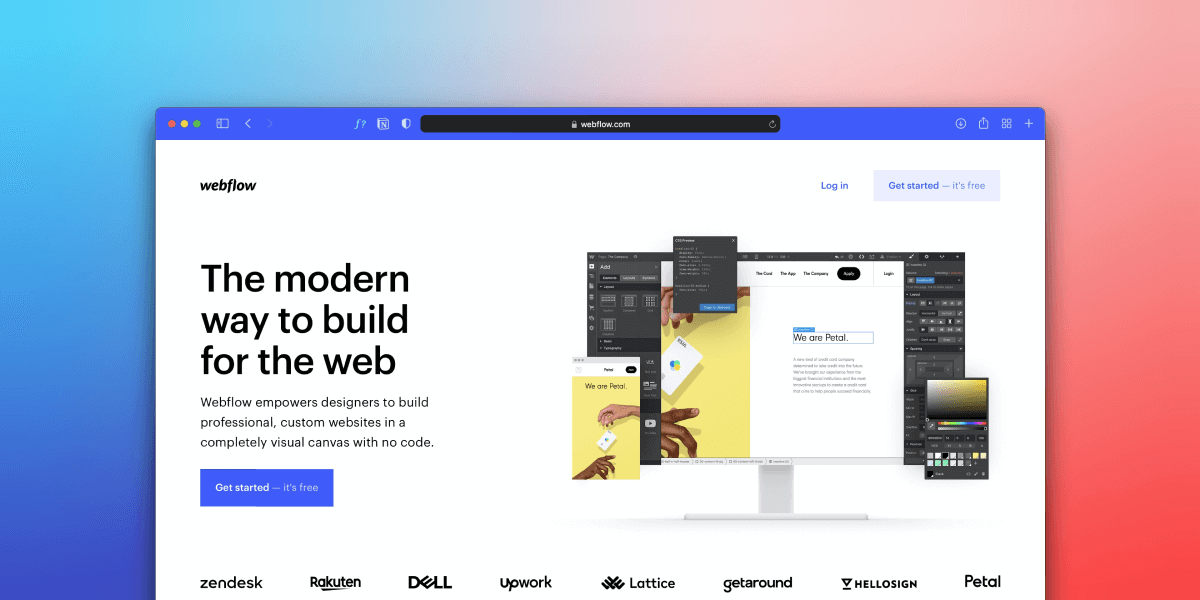
Hello there! If you're looking to integrate the Brightcall widget into your Webflow site, you've come to the right place. We've streamlined the process, making it as straightforward as possible, and here's how you can do it:
Step 1:
- Access your Webflow account and navigate to your 'Site Settings'. This is your control center for managing various features of your website.
- Look for the 'Custom Code' tab within the Site Settings. This is the place where you'll be able to add various custom scripts, including the Brightcall widget code.
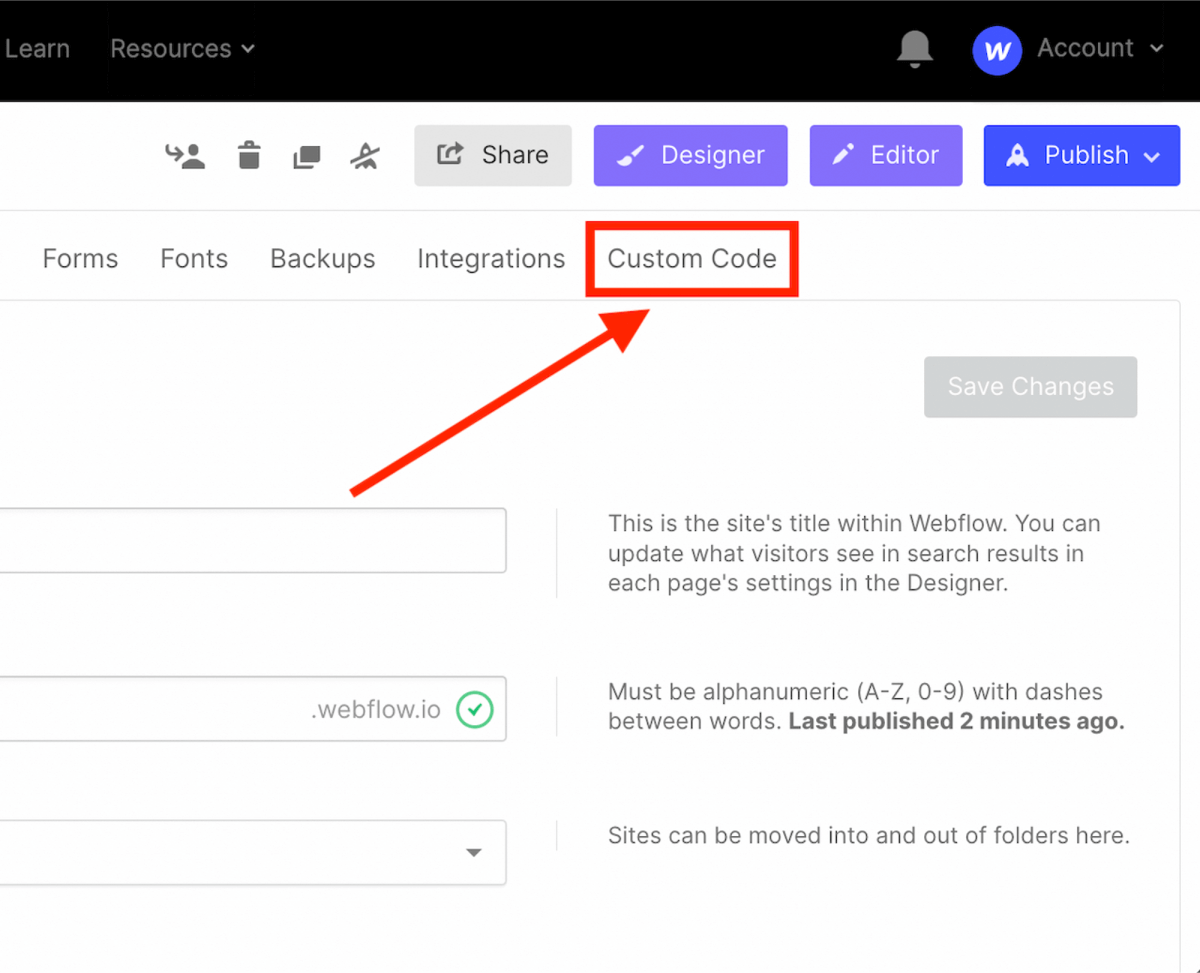
ㅤ
Step 2:
- In the 'Custom Code' section, you'll see a subsection for 'Footer Code'. Paste your Brightcall widget code into this area. The footer code section is specifically for scripts intended to run at the end of your webpage.
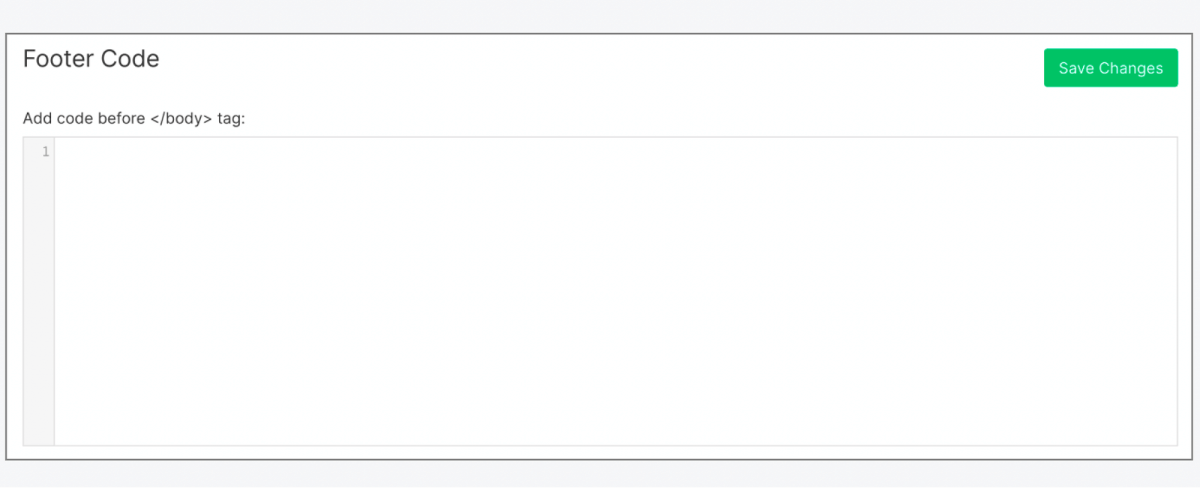
Step 3:
- Once you've inserted the Brightcall widget code, ensure you save your changes. Simply click on the "Save Changes" button. Congratulations! You've successfully added the Brightcall widget to your Webflow site.
If you are having trouble installing the code, feel free to email us at support@brightcall.ai
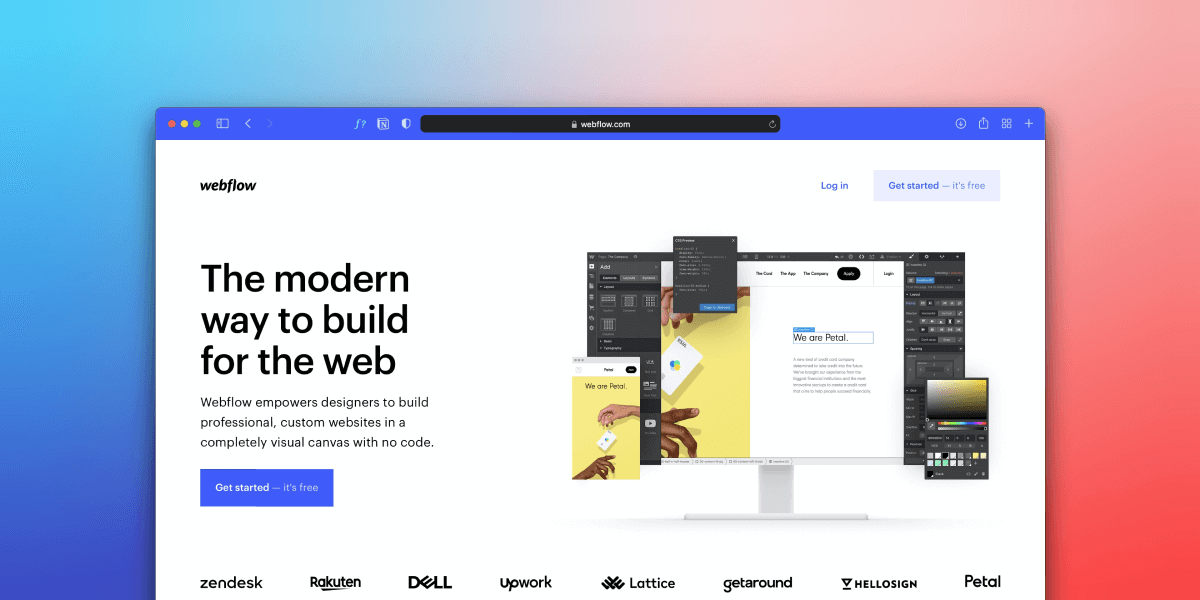
Read next:
Adding Brightcall code onto Webflow
Interested? Read More...
Learn more about Lead Management and Outbound Calling








