
Table of Content:
Adding custom fields and parameters
About Custom fieds
Custom parameters can be used in emails, SMS, WhatsApp and voice messages in order to provide agent more information about the client.
How to add/edit/delete Custom fields ?
1. Open https://ap.brightcall.ai/pages/widgets to see all your widgets.
2. Select the widget you want to continue with by clicking the gear icon in the “Settings” column:
3. You can define a list of custom parameters on the widget’s “Main” tab:
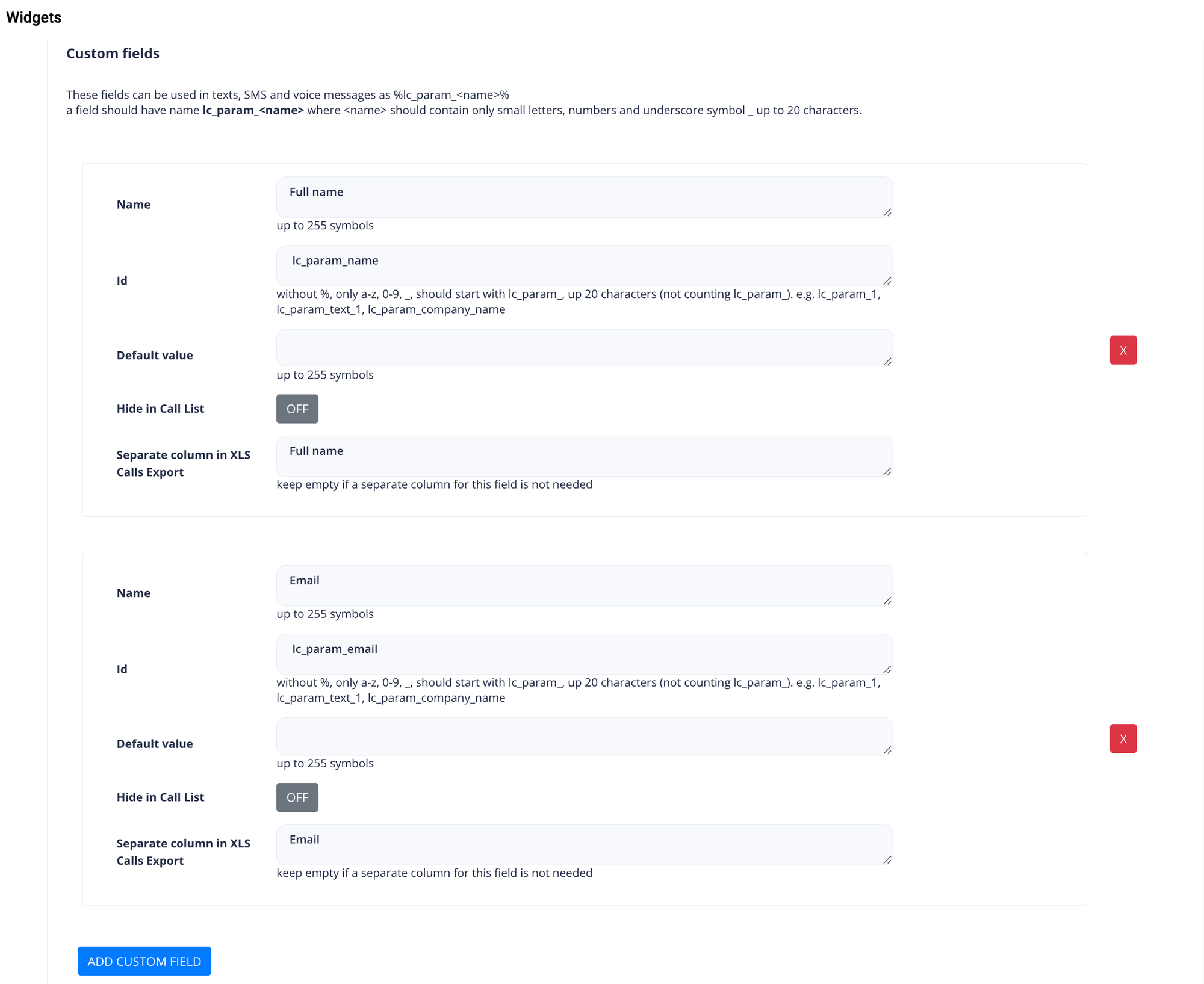
Custom parameters are defined through a snippet when a call is ordered from your website. When a call is ordered via an API (for example, from Zapier) it is needed to define manually.
Case example:
You want your sales agents to receive an SMS with the client's name and the client's phone number.
In order to do this, you will need to enter the widget’s notifications tab and fill in the field "Enter a message to the operator, if the client doesn't answer" in the SMS notifications section:
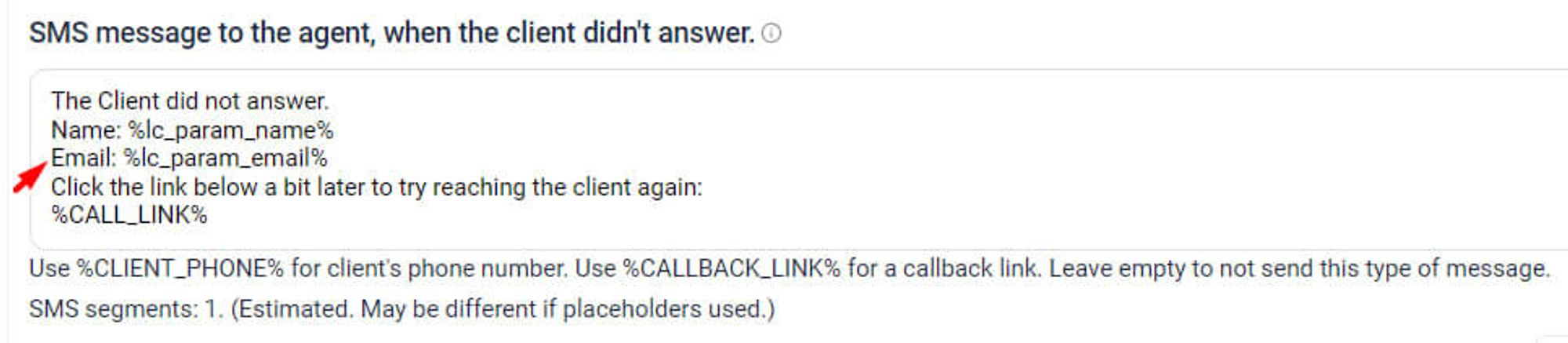
If you are having trouble setting up custom parameters, please email us at support@brightcall.ai








