
Table of Content:
Authorize in Zapier
👇 Open account settings in Brightcall Dashboard: https://app.brightcall.ai/pages/general-settings and switch to the “API key” tab
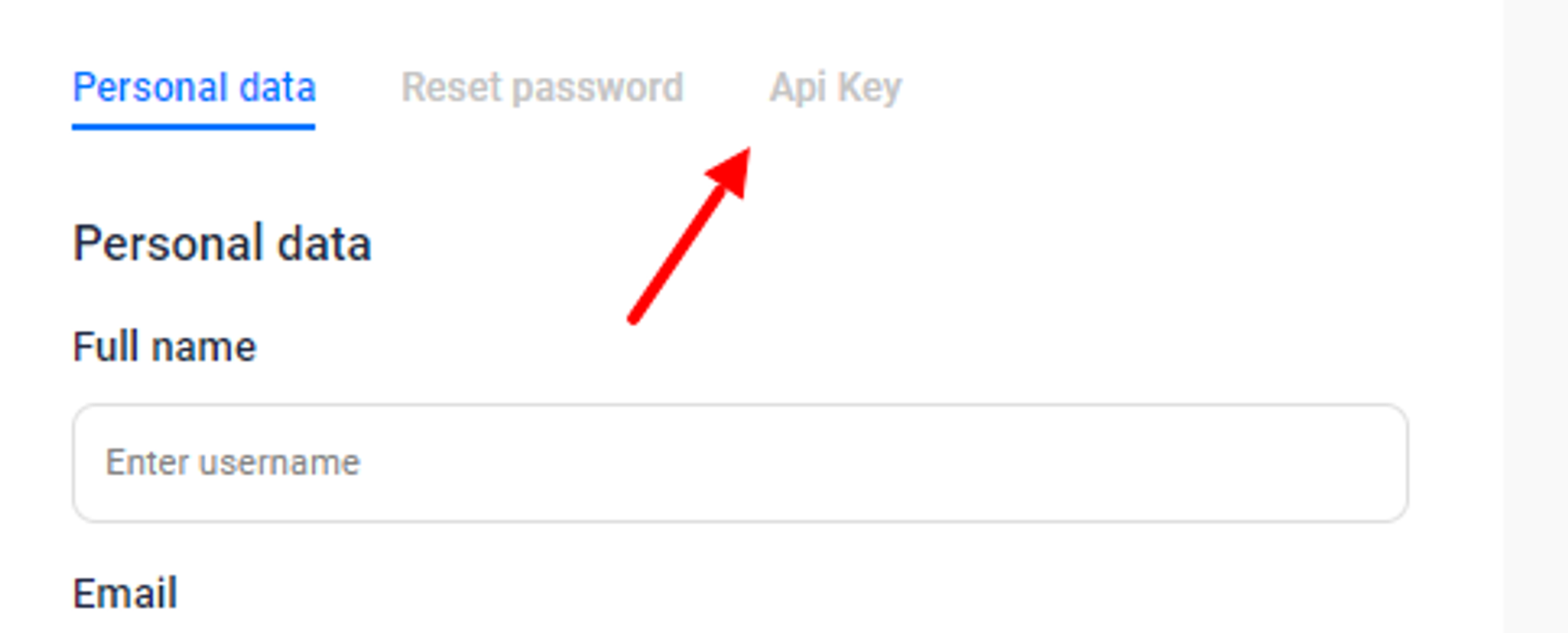
👇 Copy the API key. If the field is empty, click the “Generate API key” button:
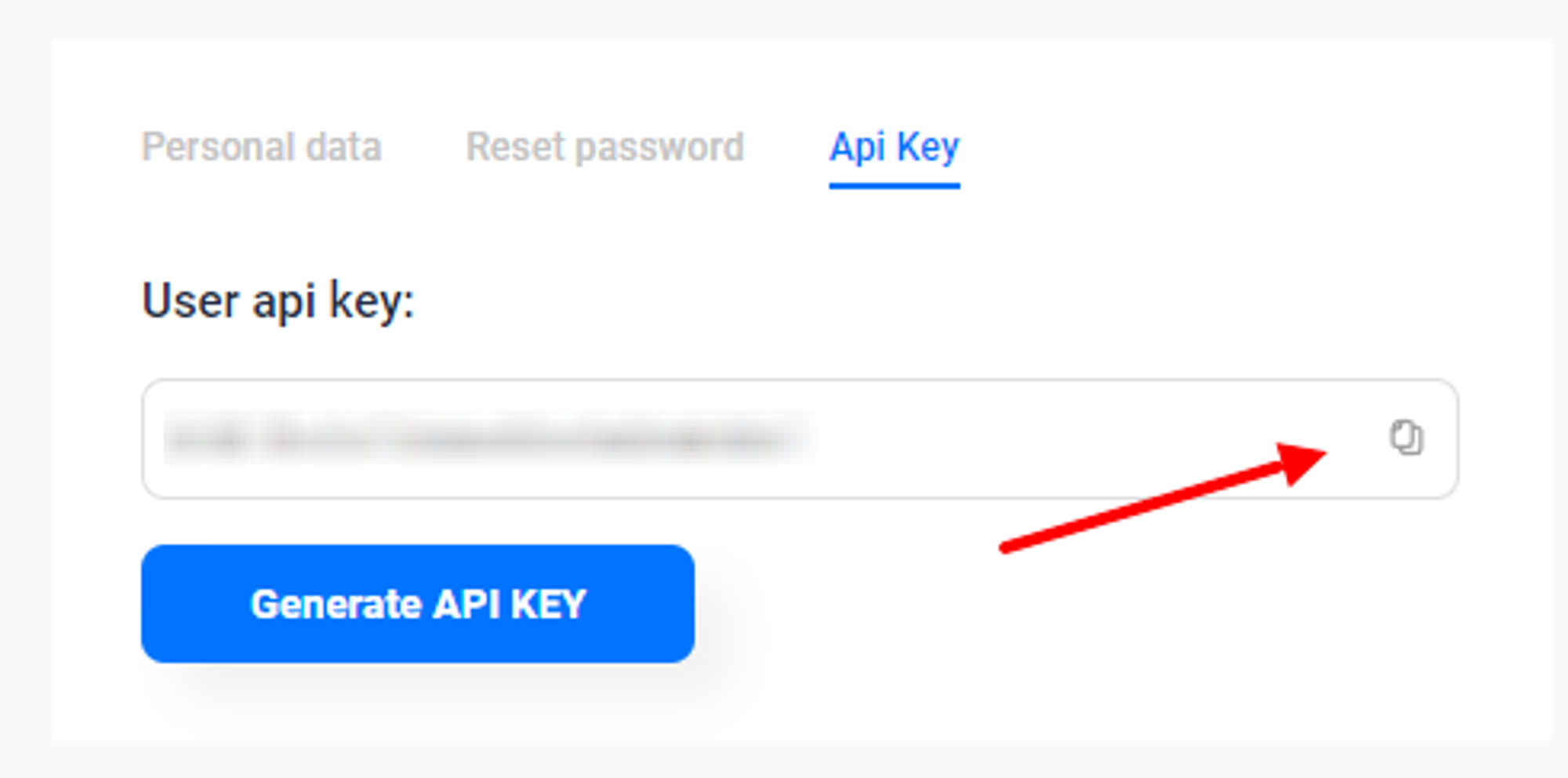
👇 Click the “Sign in” button
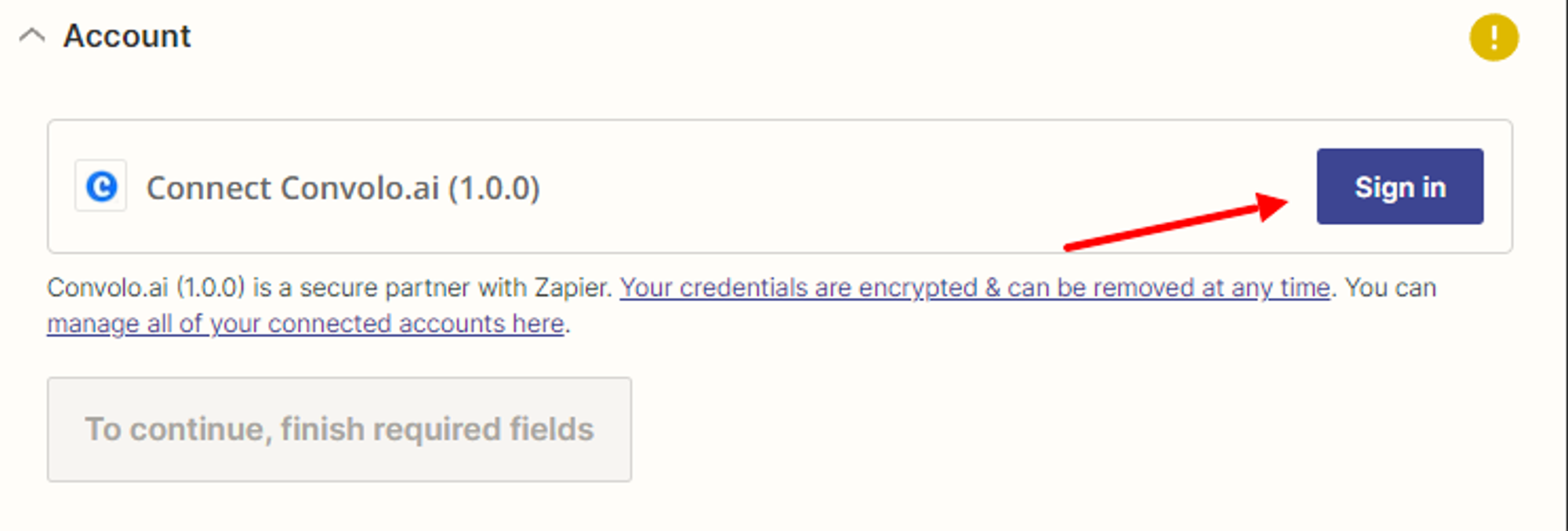
👇Paste the API key in the API key field and click the “Continue” button:
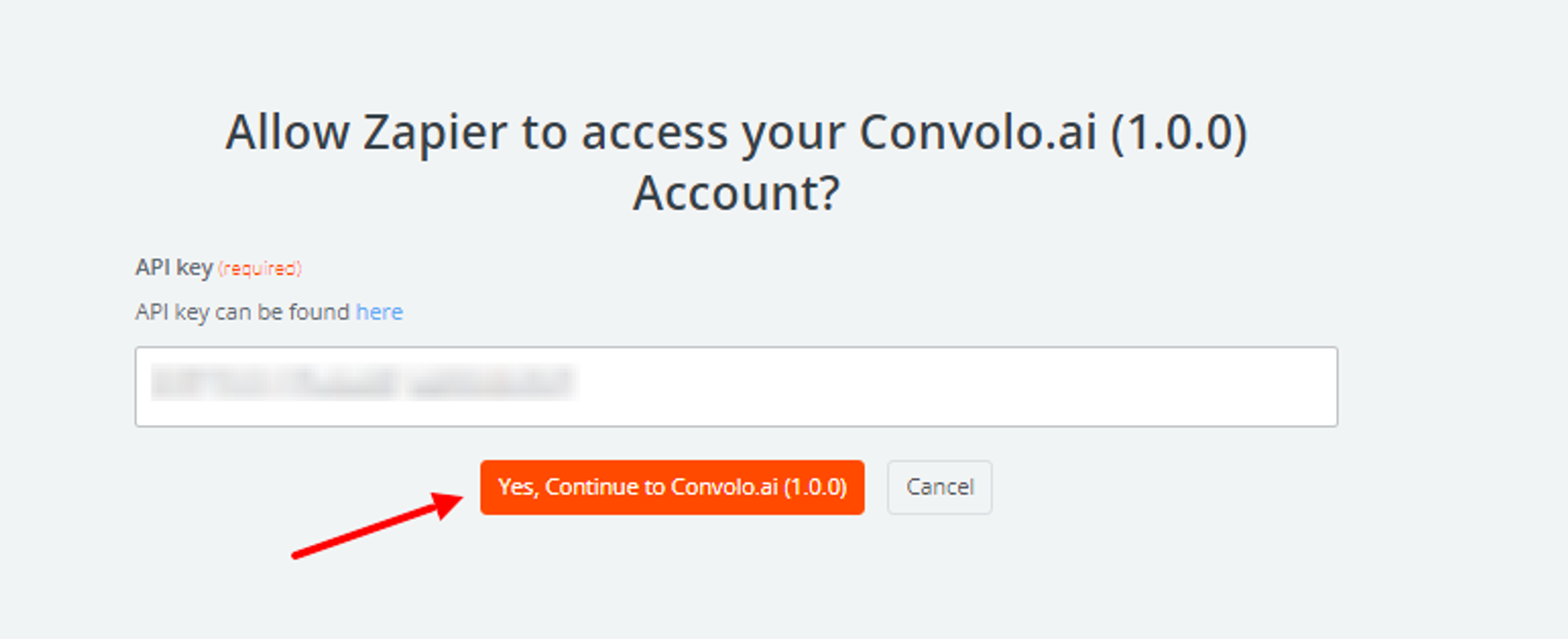
Read next:
Authorize in Zapier
Interested? Read More...
Learn more about Lead Management and Outbound Calling








