
Table of Content:
Configure voice whisperer for the agent
🎙️Do you need your agent to know the lead’s information beforehand, in order to make the call more personalized? With Speed To Lead™, that is possible!
You will be able to:
Add a customized voice message (voice prompt) to the agent when a call comes in.
Use parameters to personalize the message.
How to configure?
It’s possible to add a variety of information, such as country origin of the lead’s phone number, the lead’s name, the lead’s phone number itself etc.
1. To configure this voice announcement, go to Speed To Lead™ → Widgets, select the widget you want to customize. Navigate to Call settings tab.
2. Choose the language of the voice message.
3. Write the message you want to be played when the agent takes the call.
4. Save your changes.
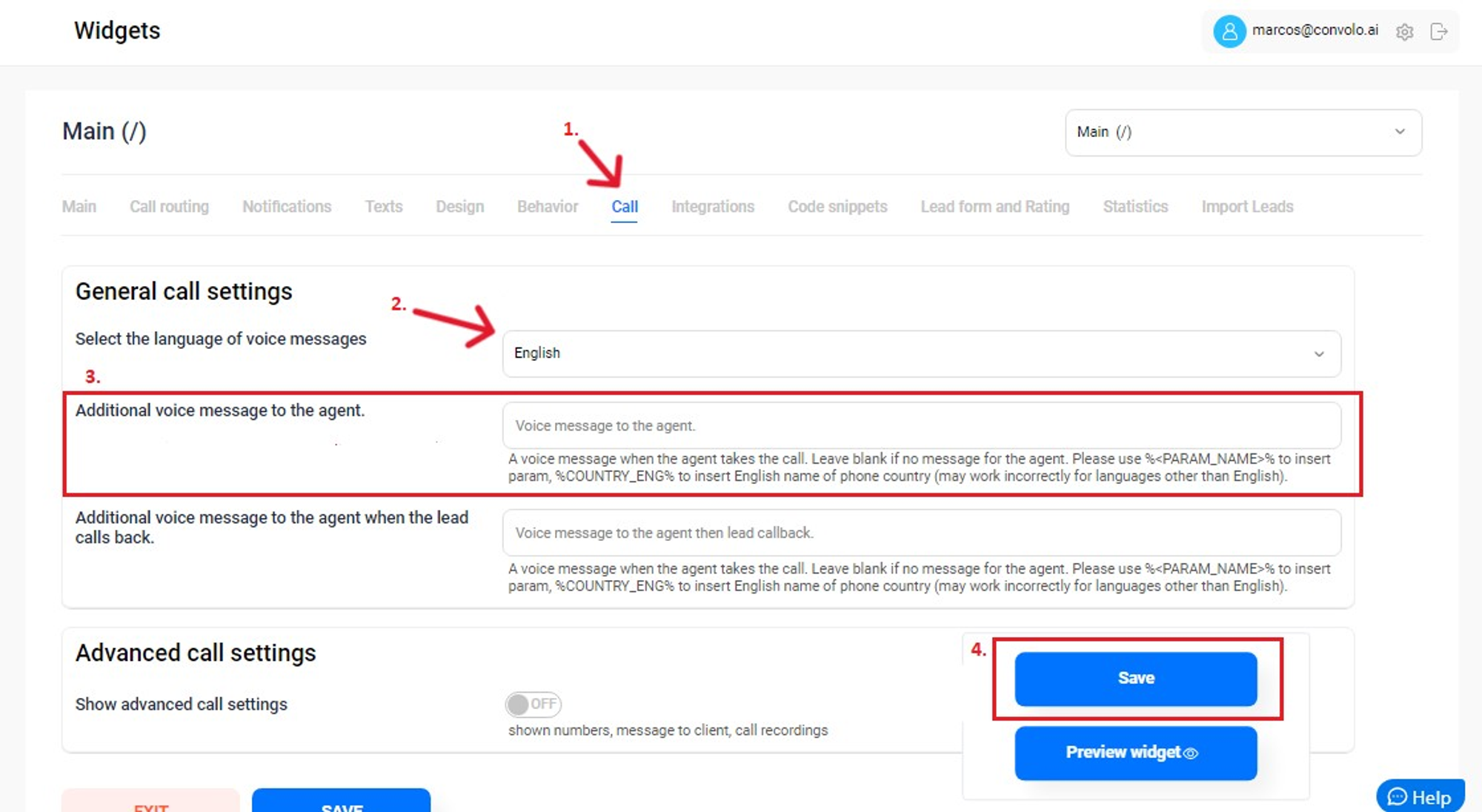
How to use parameters to personalize the message?
It’s important to mention that to add specific information from the lead, you need to include special parameters in your message.
The one below will play the country origin of the lead’s phone number, for example, because it contains default parameter %COUNTRY_ENG%.
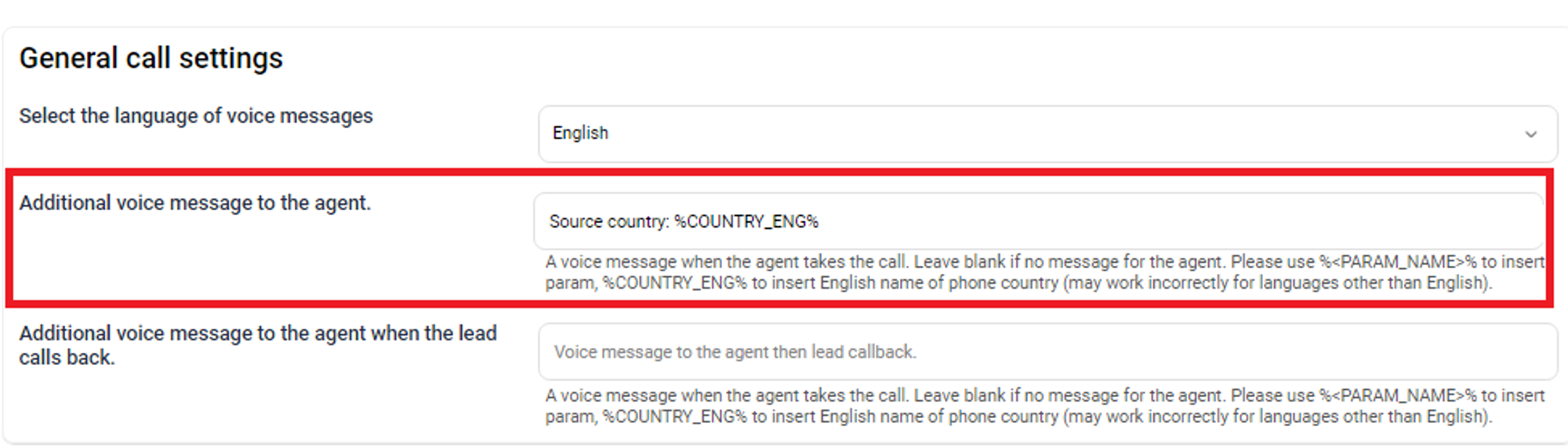
If a lead comes in and they requested a call to a number from Canada, message “Source country: Canada” will be played.
Default parameter %CLIENT_PHONE% will play lead’s phone number during the whisper. You could set a message like “Lead’s phone number is %CLIENT_PHONE%”.
As another example, you can also add default parameter %lc_param_page_title%. It will whisper the page title from where the lead triggered the call.
It’s also possible to add other information, based on the custom fields parameters set for the widget. Custom fields are configured in “Main” tab of widget’s settings:
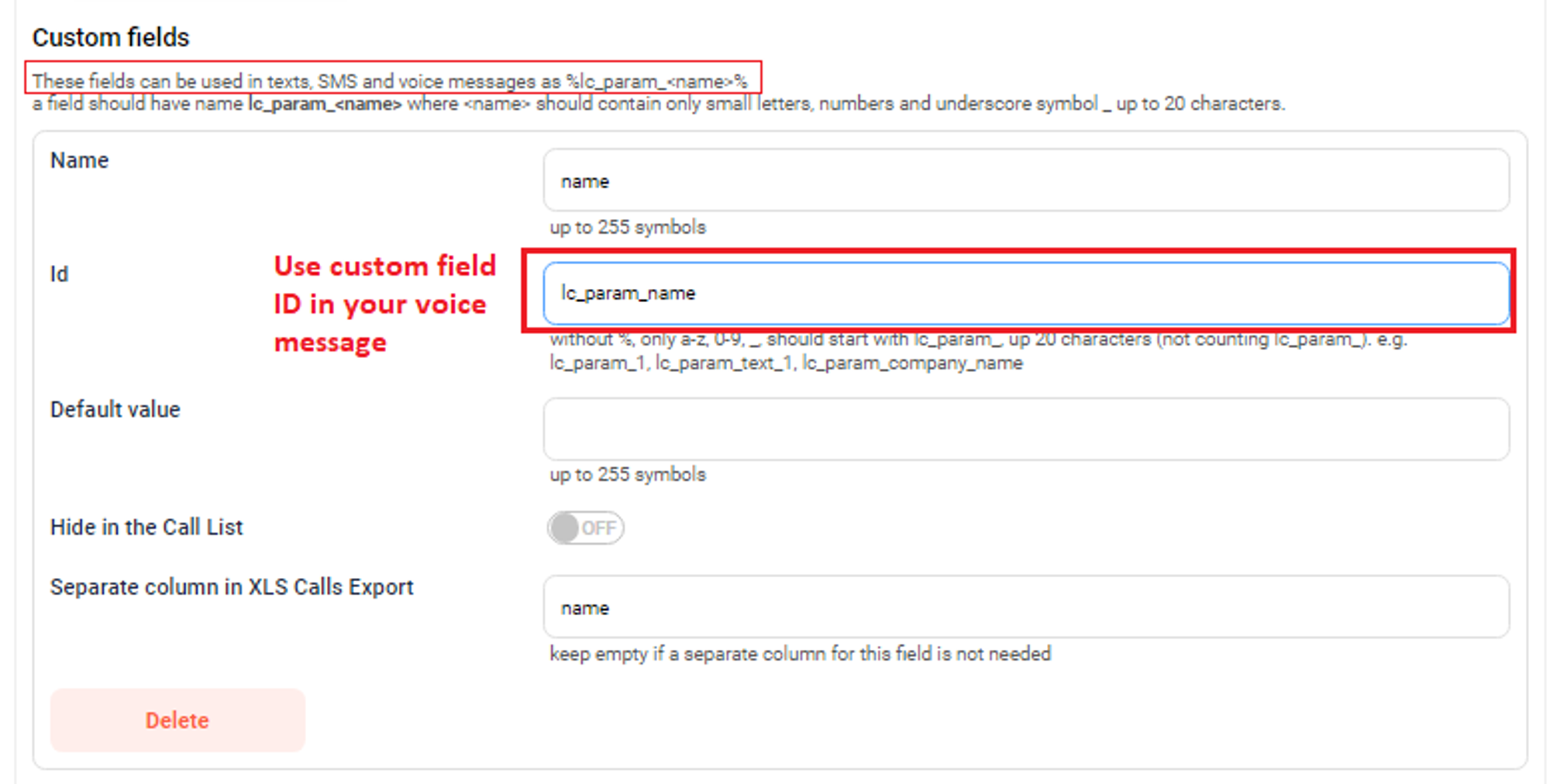
Custom fields settings in widget “Main” tab.
If your widget is setup with custom field above, for example, you can include that information from the lead on the voice whisper:

If you have any questions, please email us at support@brightcall.ai








