
Table of Content:
Integrating with GTM & GA4
If your site's Google Analytics (GA) code was set up with Google Tag Manager (GTM), you need to make some additional adjustments to forward the Brightcall Leads events to GA.
First, open the “Widgets” → Behaviour tab in the Dashboard and turn on Modern GA and GTM events.

👇 Now you can open your GTM console and create a new Variable for Google Analytics Settings.
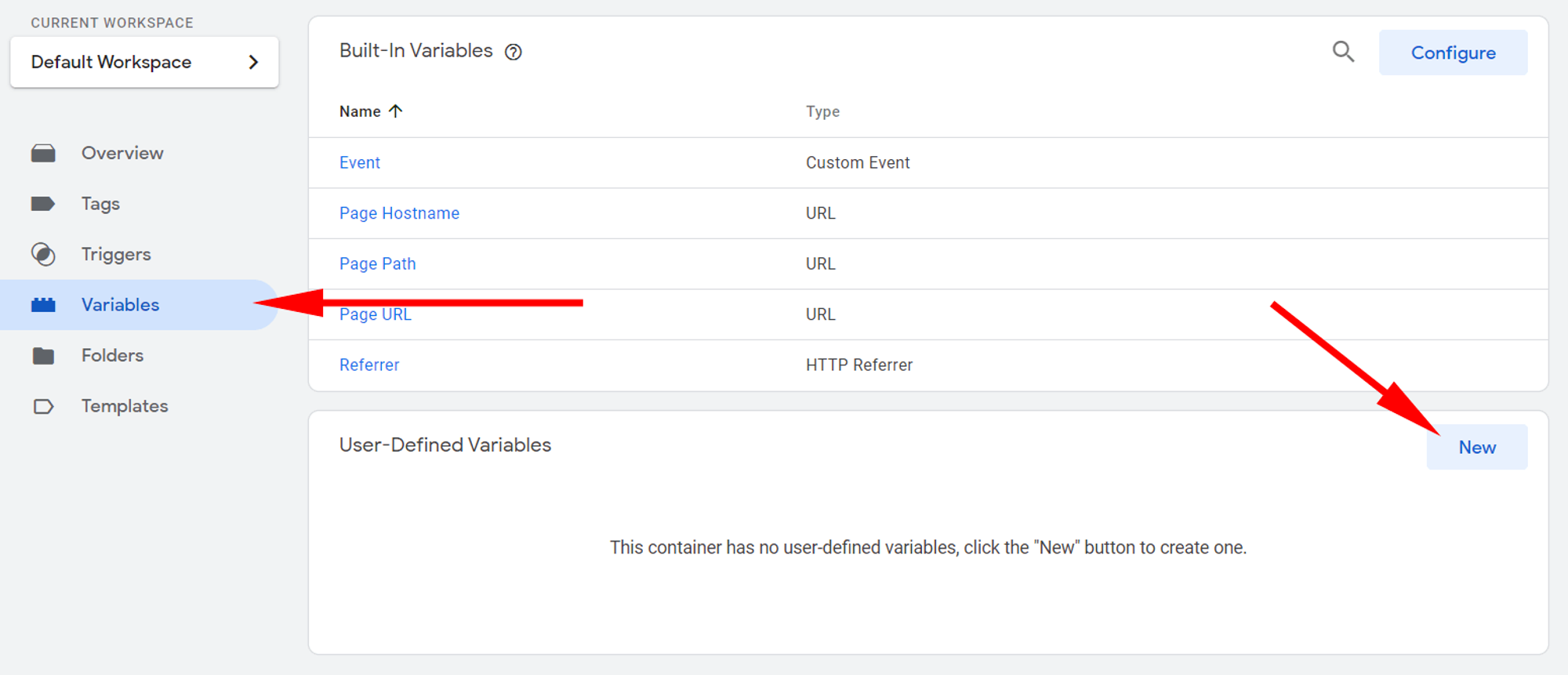
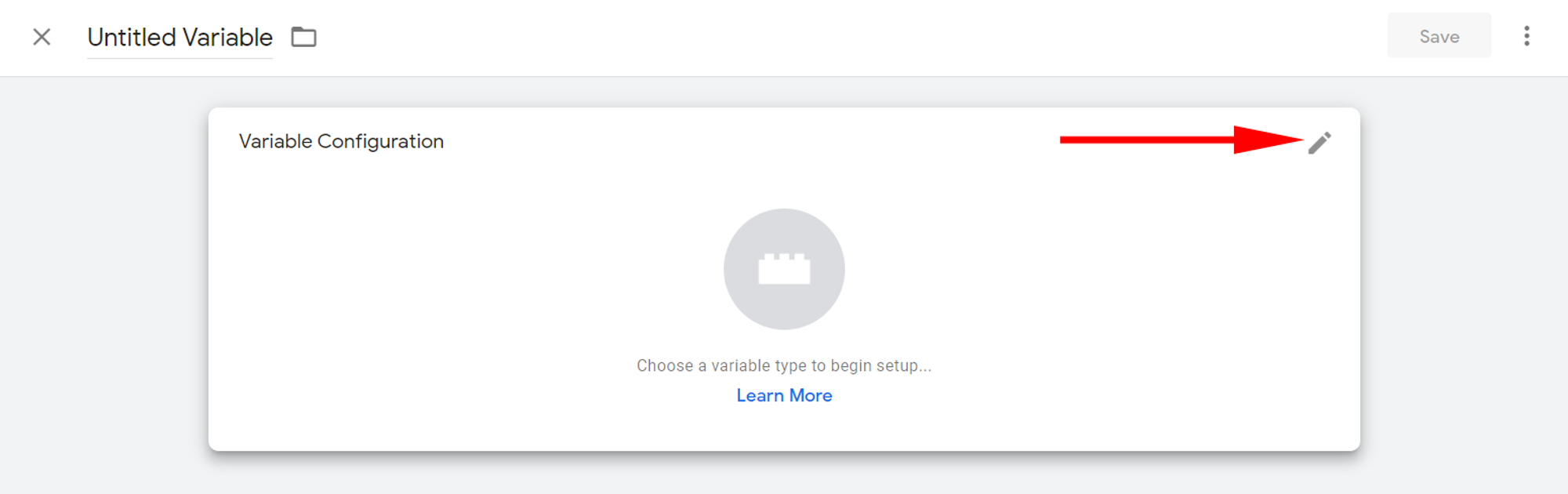
👇 Select Google Analytics Settings as a variable type.
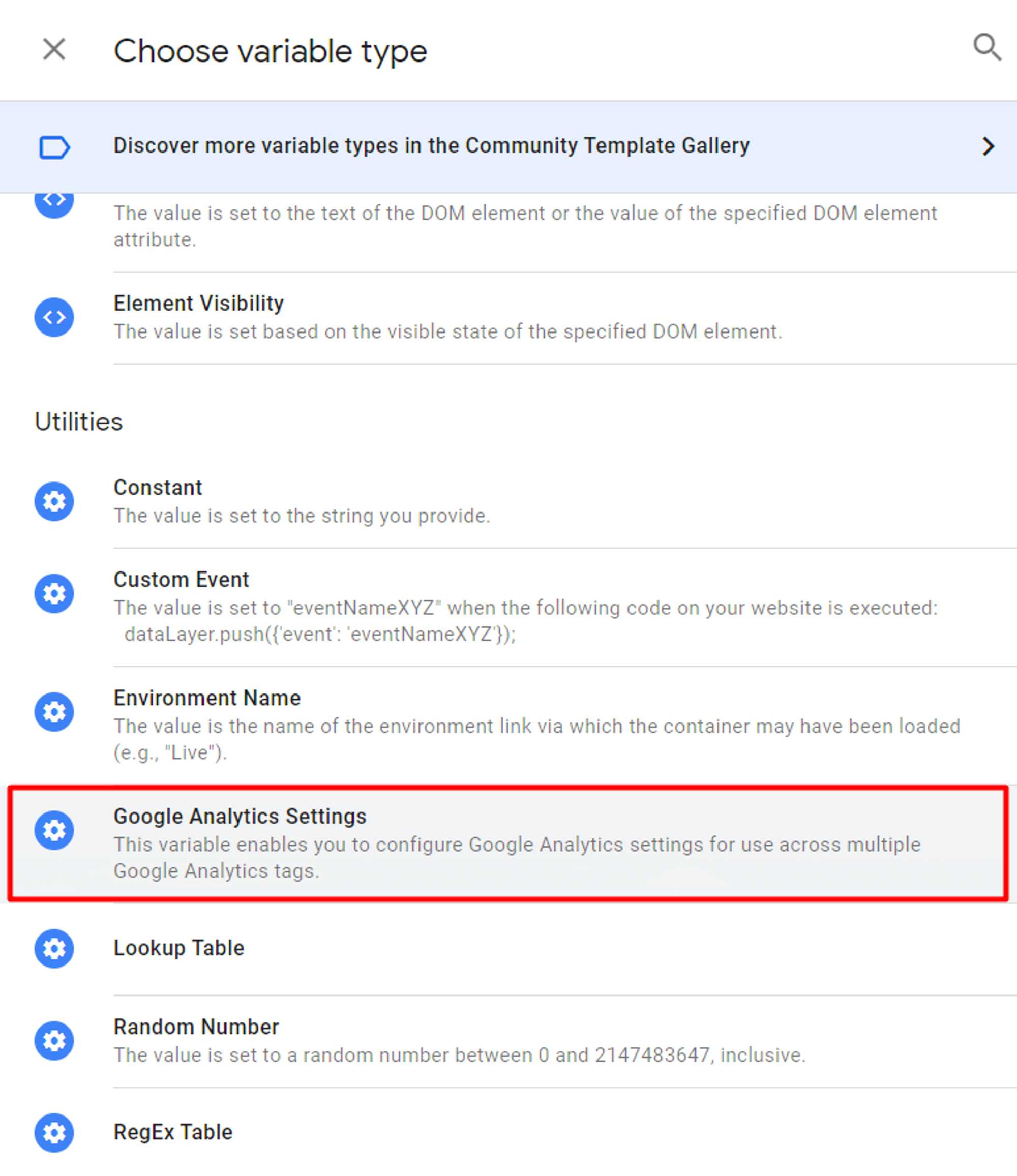
👇 Now you need to enter your Tracking ID on the Variable Configuration page. If you don't know it, then follow the instructions below to get it.
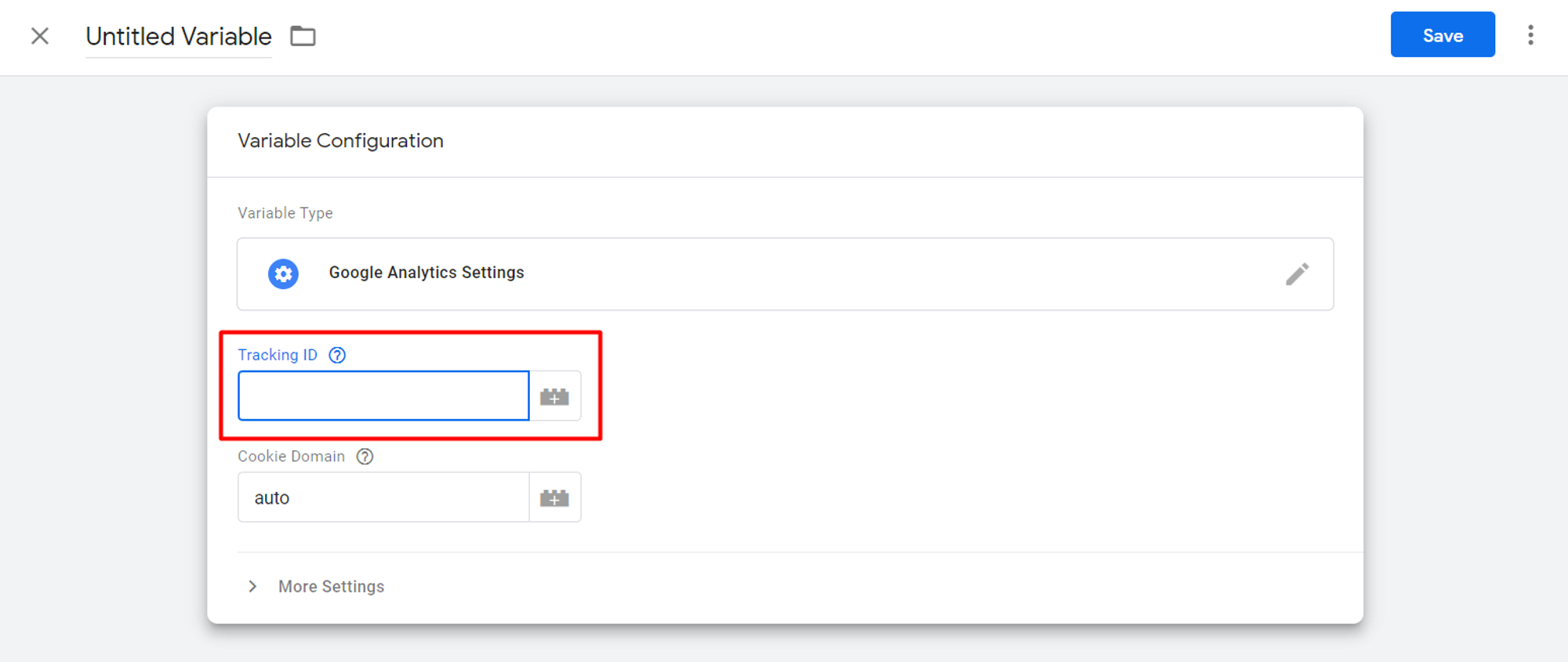
👇 You can get your Tracking ID from your Google Analytics page. You need to open the Admin tab and in the Property column, click Data streams.
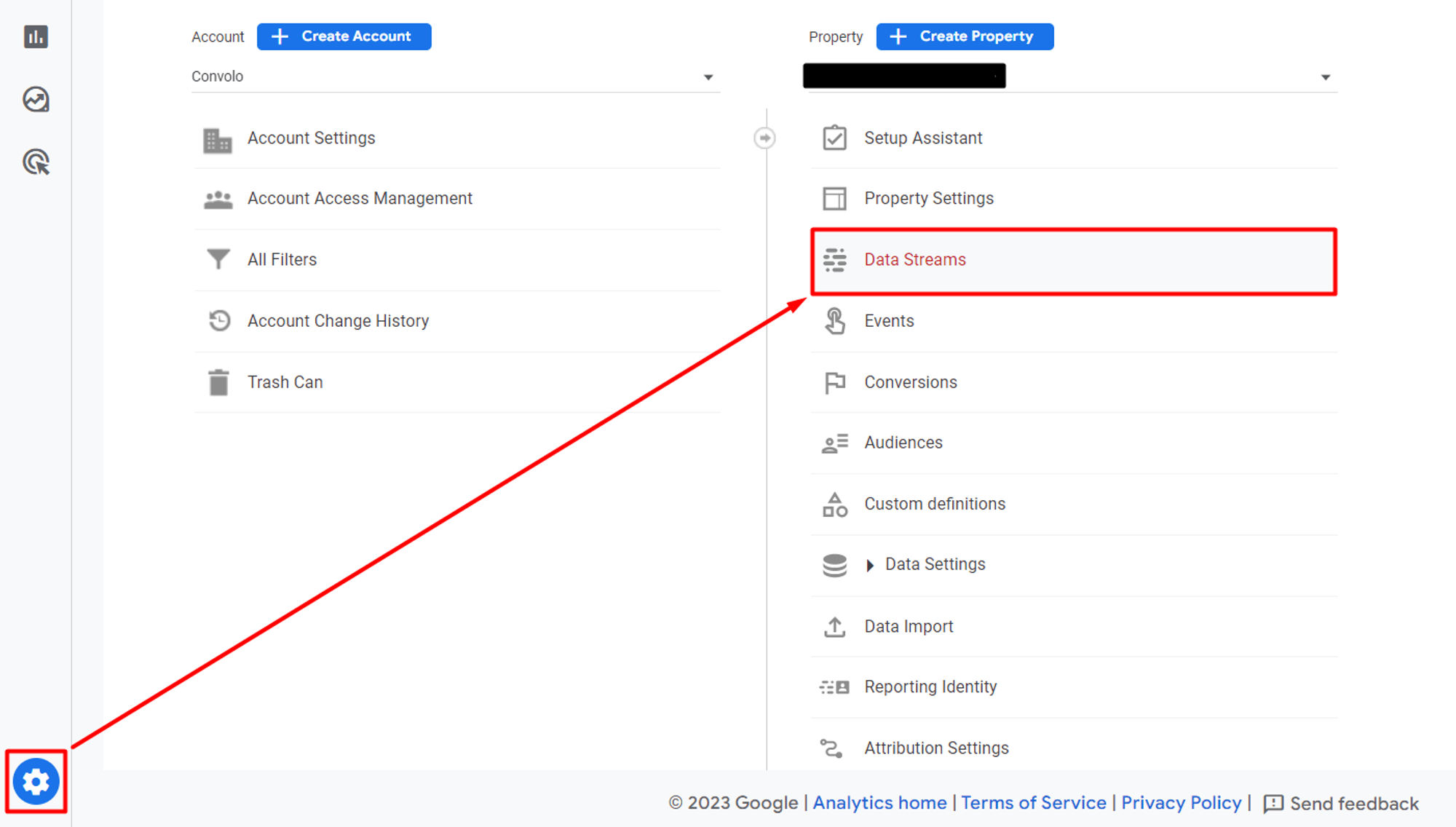
👇 Click the data stream.

Copy the Tracking ID that starts with "G-" from “MEASUREMENT ID” column.

👇 Paste the Tracking ID into the field on the Variable Configuration page and click Save.
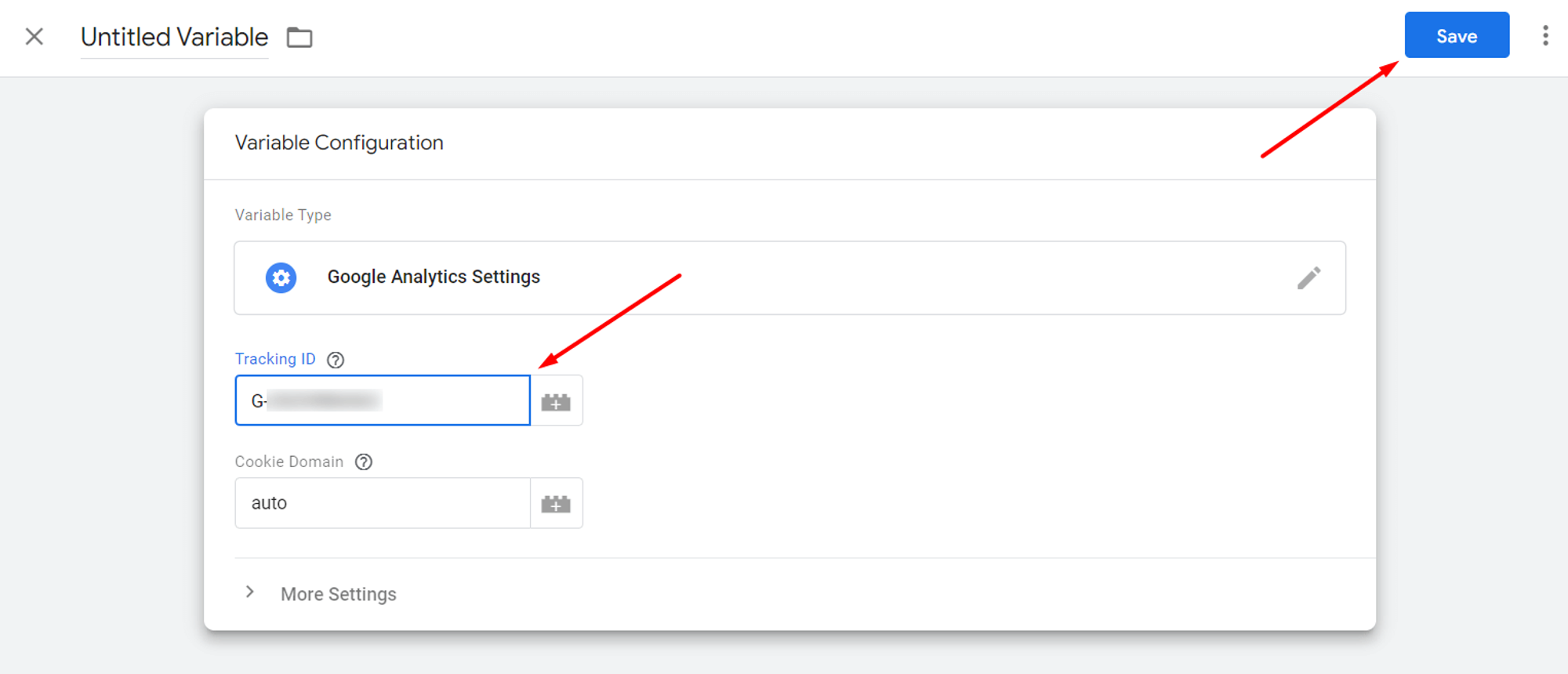
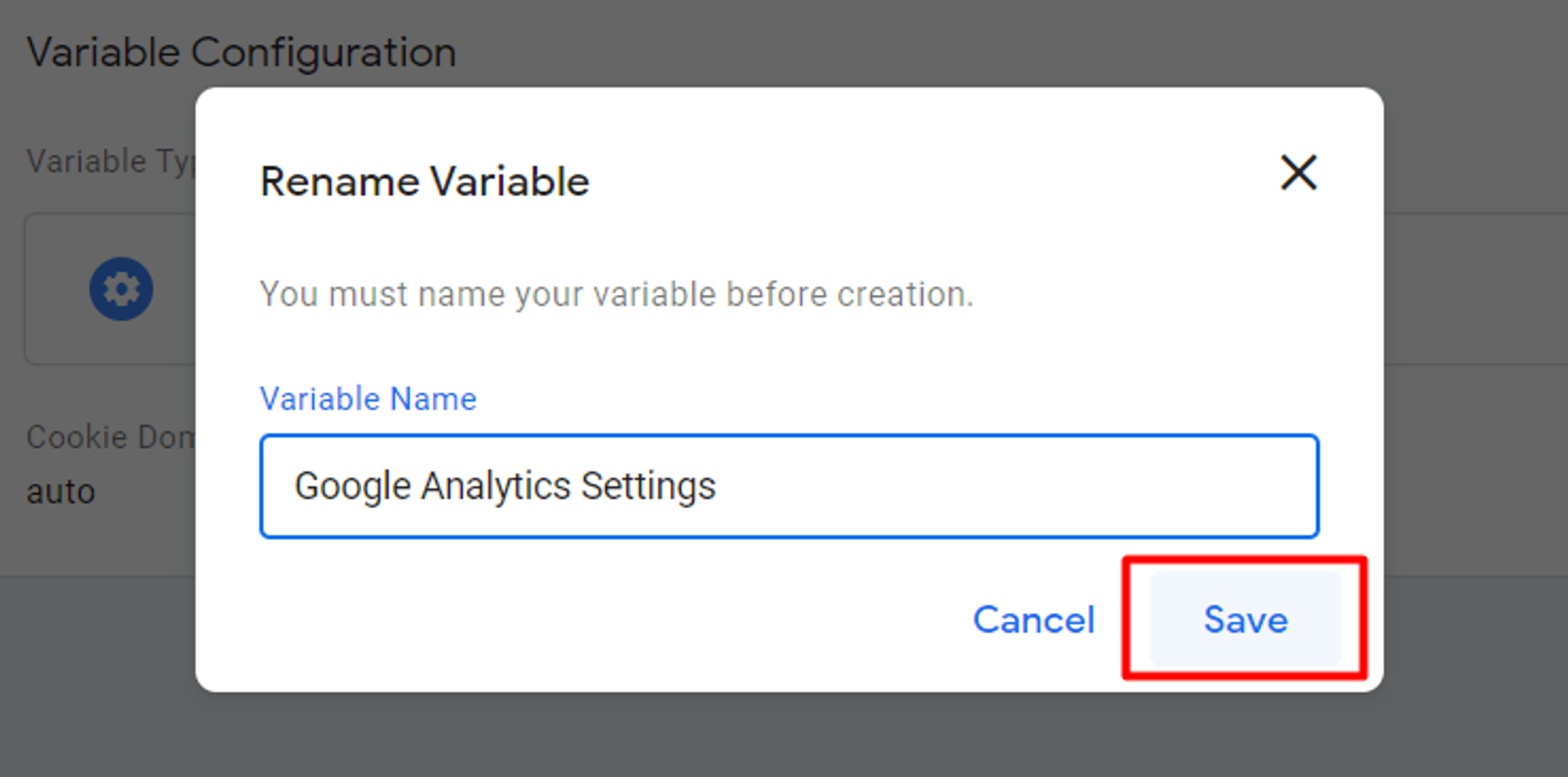
👇 After that, you can open GTM for your website and create a new tag.

👇 Choose tag type Google Analytics: GA4 Event.
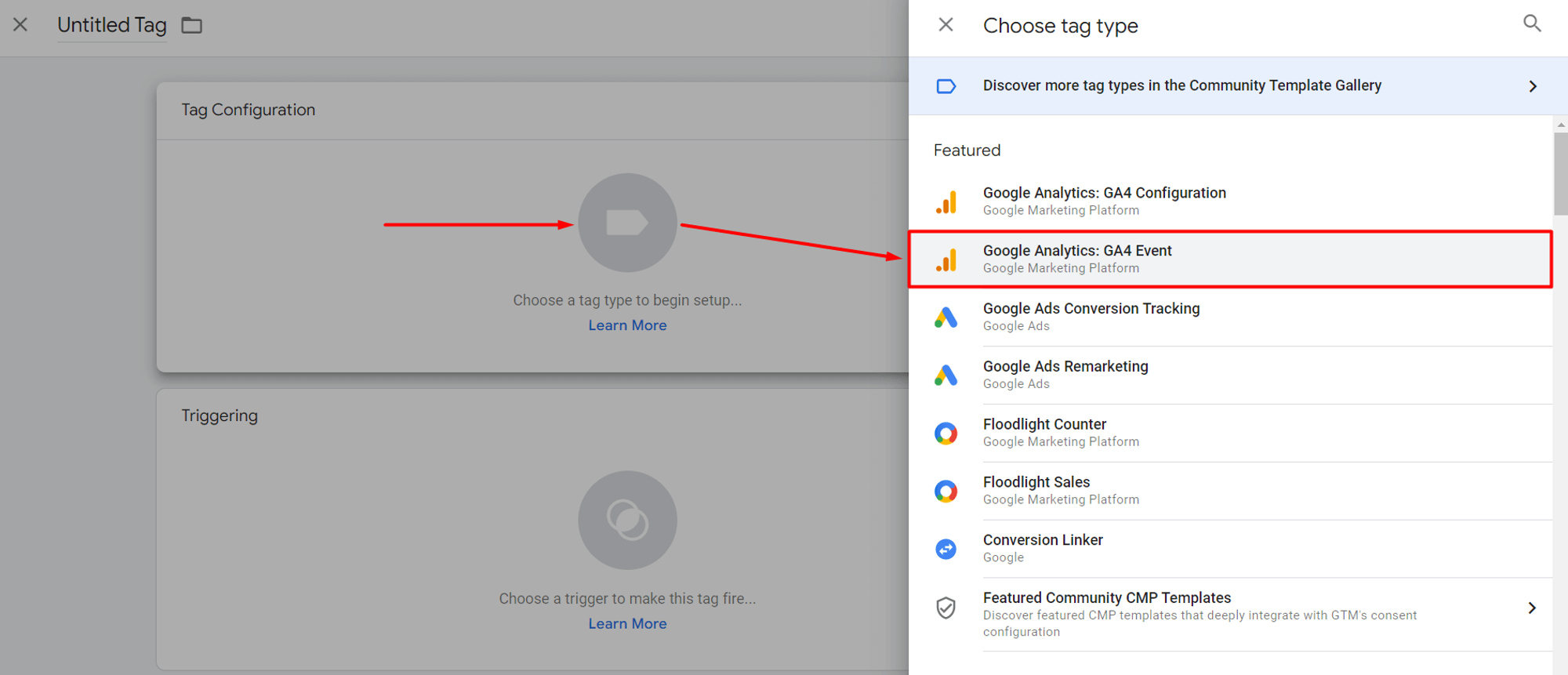
Event Name:
Put the event code you want to track:
BRIGHTCALL_OPEN_BY_TIMEOUT - popup window opened by timeout
BRIGHTCALL_OPEN_WHEN_LEAVING - popup window opened when the user tried to leave the site
BRIGHTCALL_OPEN_FROM_API - popup window opened through API call
BRIGHTCALL_OPEN_FROM_TOOLTIP - popup window opened from clicking on the phone button tooltip
BRIGHTCALL_OPEN_FROM_BUTTON - popup window opened from clicking on the phone button
BRIGHTCALL_CALL - callback successfully ordered
BRIGHTCALL_CLOSE - pop-up window closed
👇 Configuration Tag: your GA Tracking ID.
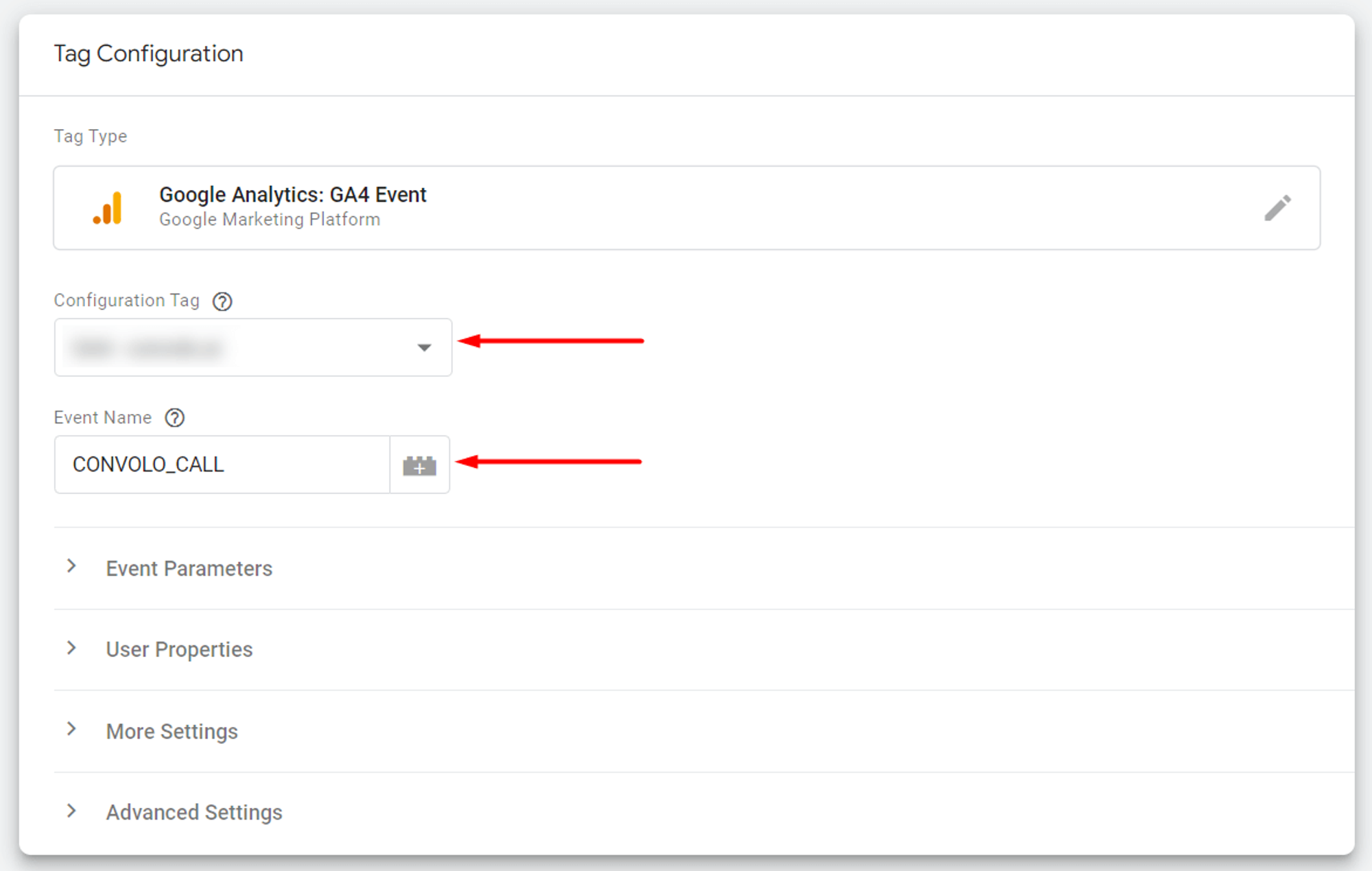
👇 Then click Save. Next, you should add the trigger.

👇 Create a new trigger

👇 Choose trigger type as Custom Event.
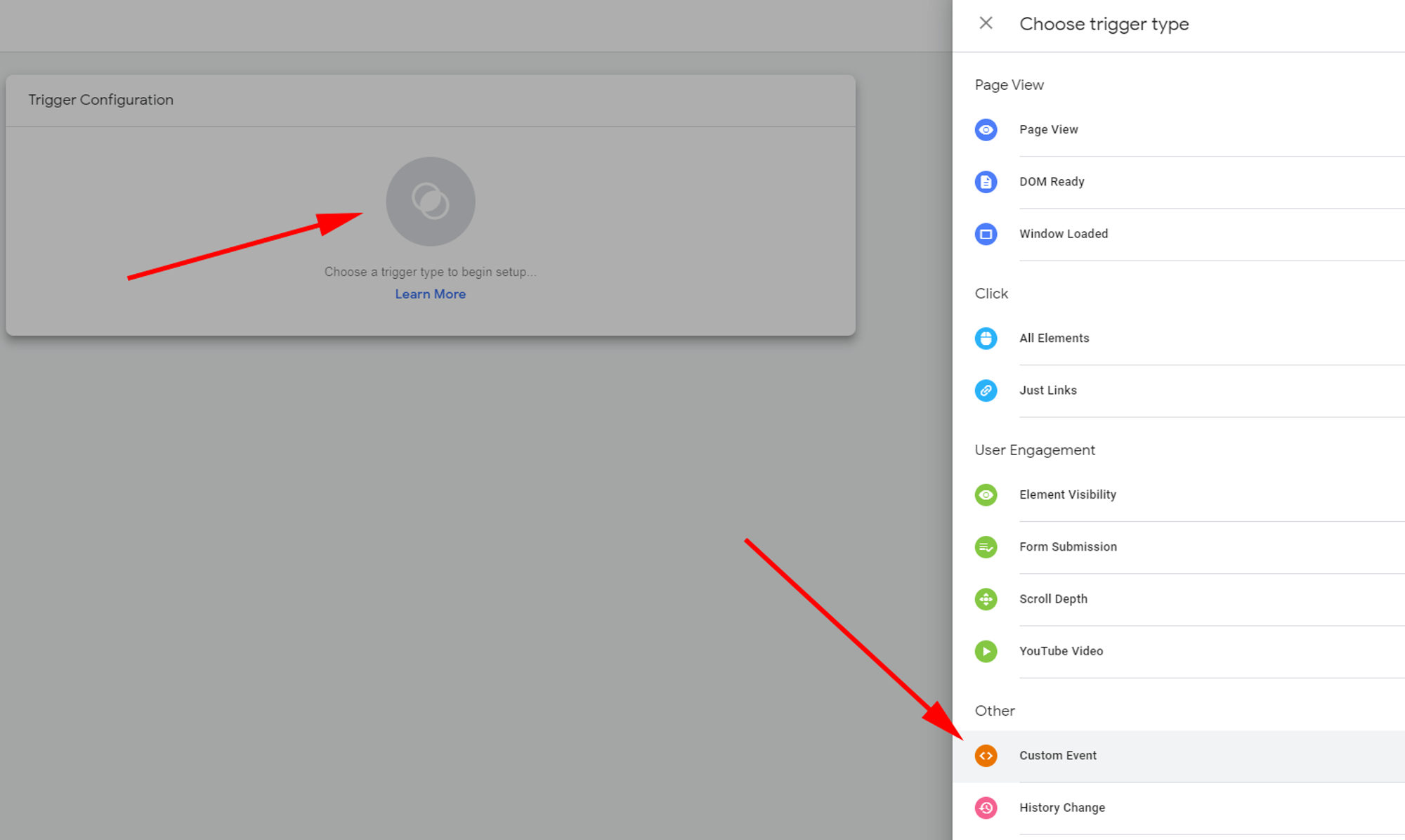
👇 Set the event name, the same as the type of event you put in the step earlier, to the GA category (BRIGHTCALL__CALL, BRIGHTCALL__CLOSE, or any other). Rename the trigger as you want, for example, “CallEvent”.

👇 After that, rename the tag, check the configuration, and click Save.
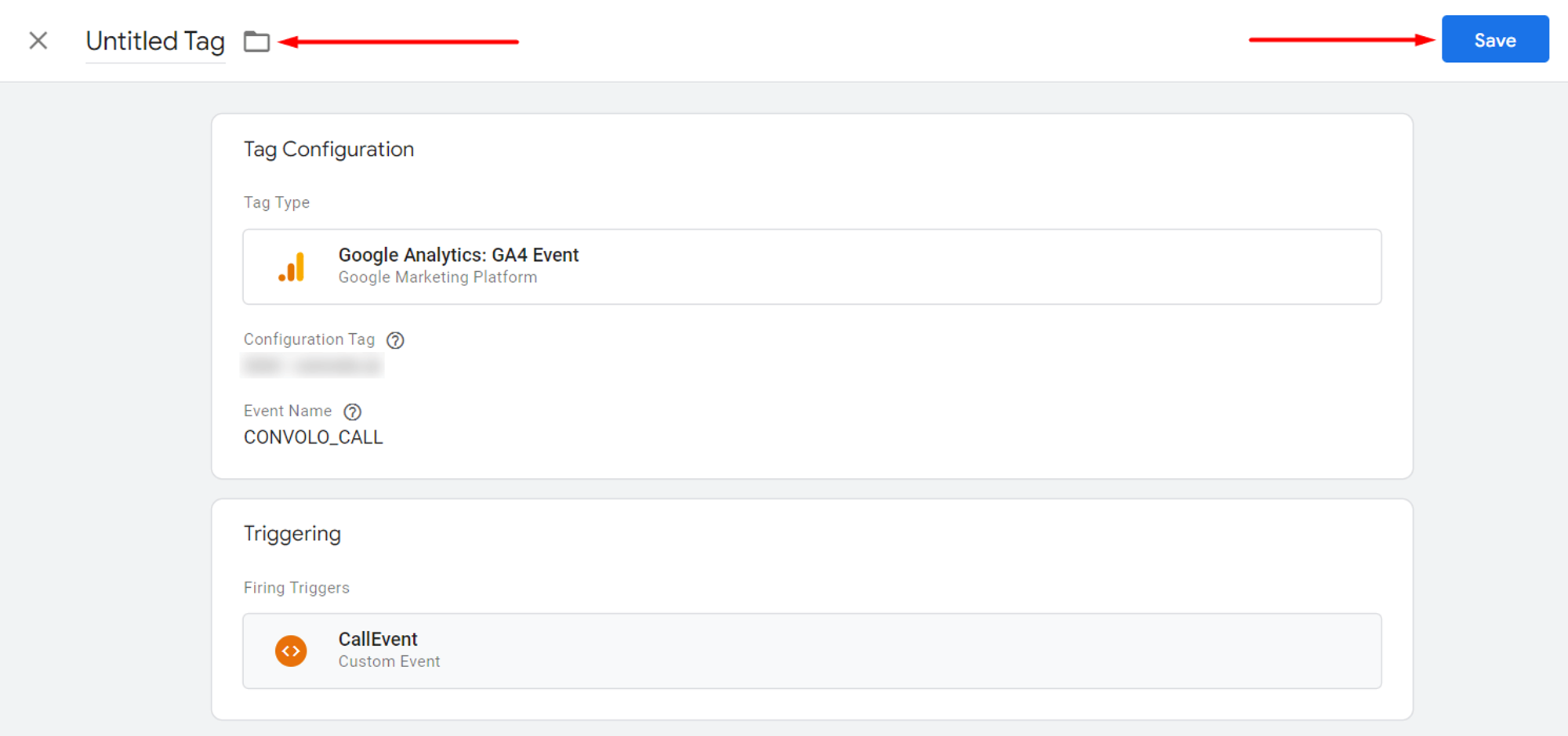
👇 Repeat the procedure for all the events you need. Don’t forget to ‘submit’ and ‘publish’ the changes to apply them to your site.

If you don't get events in Google Analytics after the installation, you should click the widget phone button to open the pop-up window to generate an event. After that, you should press F12 in the browser (Chrome) to open the console, write dataLayer, and expand the output. In the expanded message, you should see our events.
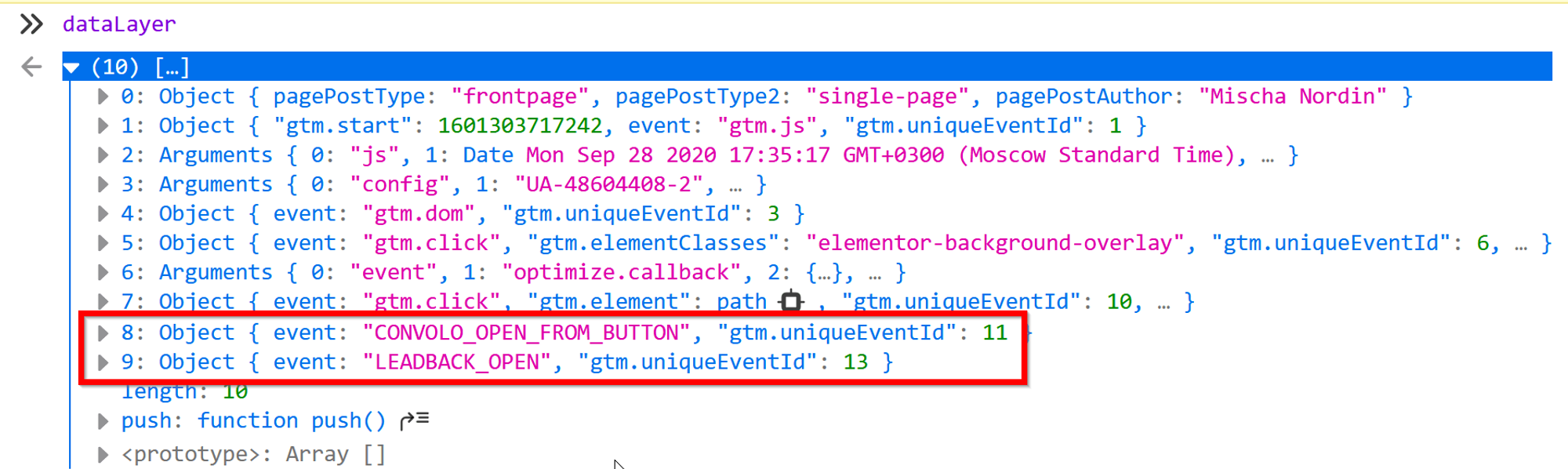
If you don't see the BRIGHTCALL_ events there, you most likely didn't activate Modern GA and GTM events in the widget settings.
If you do see it, but there’s still nothing in GA, then you need to recheck and set up the goals according to this manual.
Please email us at support@brightcall.ai, in case you need any help.








