
Table of Content:
Making calls via Zapier [Action]
The Speed-to-Lead™ app will let you initiate a call with Brightcall when the trigger works.
What do you need to start using the app:
How to set up ?
1. Create a Zap: The first step is to create a new Zap in Zapier. A Zap is a workflow that connects two or more apps together. In this case, you will connect your lead source app with your Brightcall Leads widget.
2. Choose Trigger: After creating a Zap, you need to choose a trigger. A trigger is an event that starts the workflow. In this case, the trigger will be a new lead added to your lead source app.
3. Search for and select "Brightcall.ai" as the action.
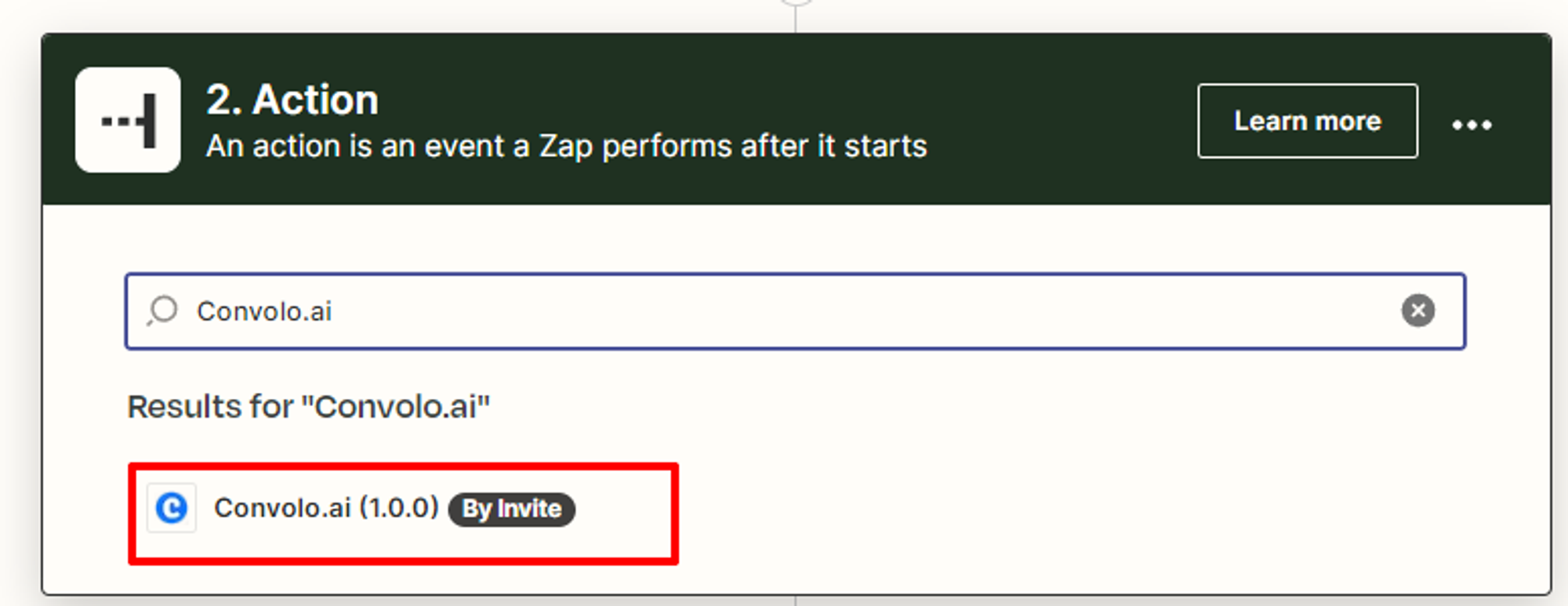
4. Select the "Create Call" event and then click "Continue".
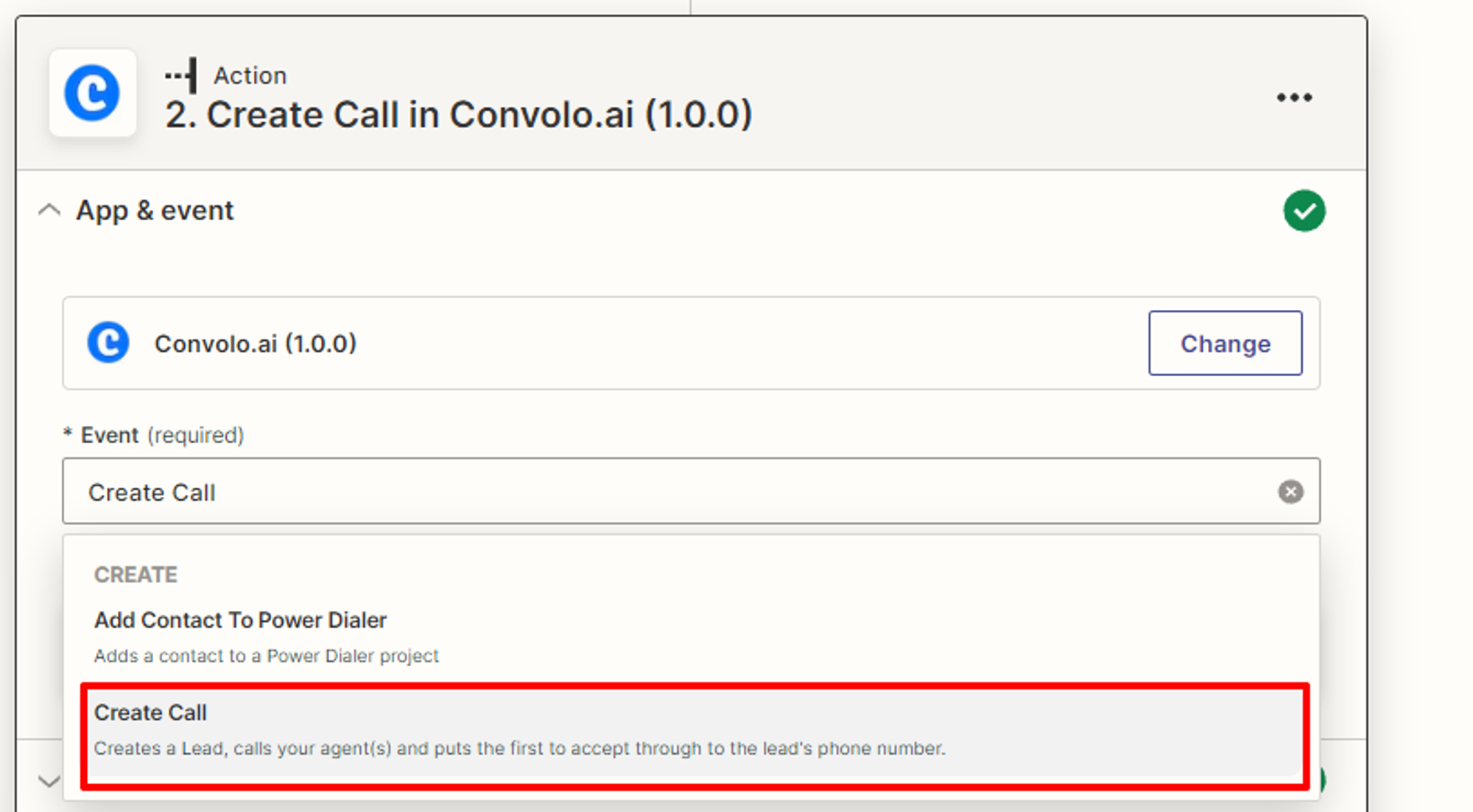
5. Choose a connected account or connect a new one (according to this instruction) and click "Continue".
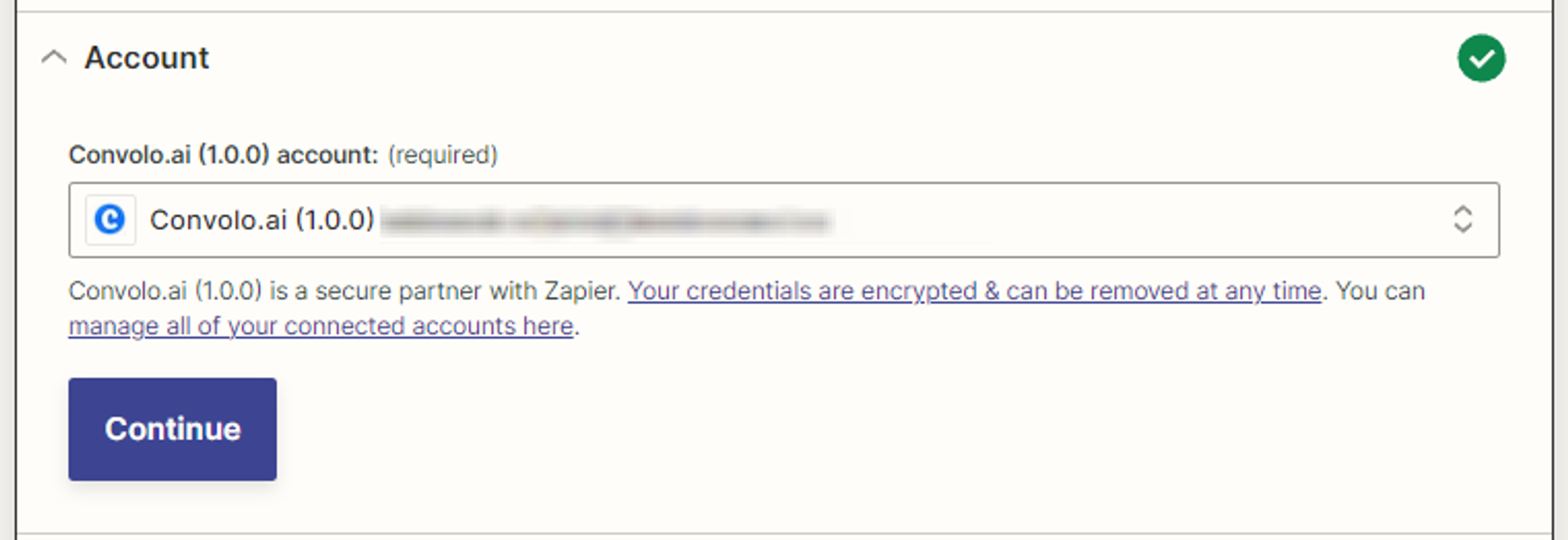
6. Configure action. Keep in mind that only “Widget” and “Lead's phone number” fields are required:
6.1 Choose a widget you want to process calls
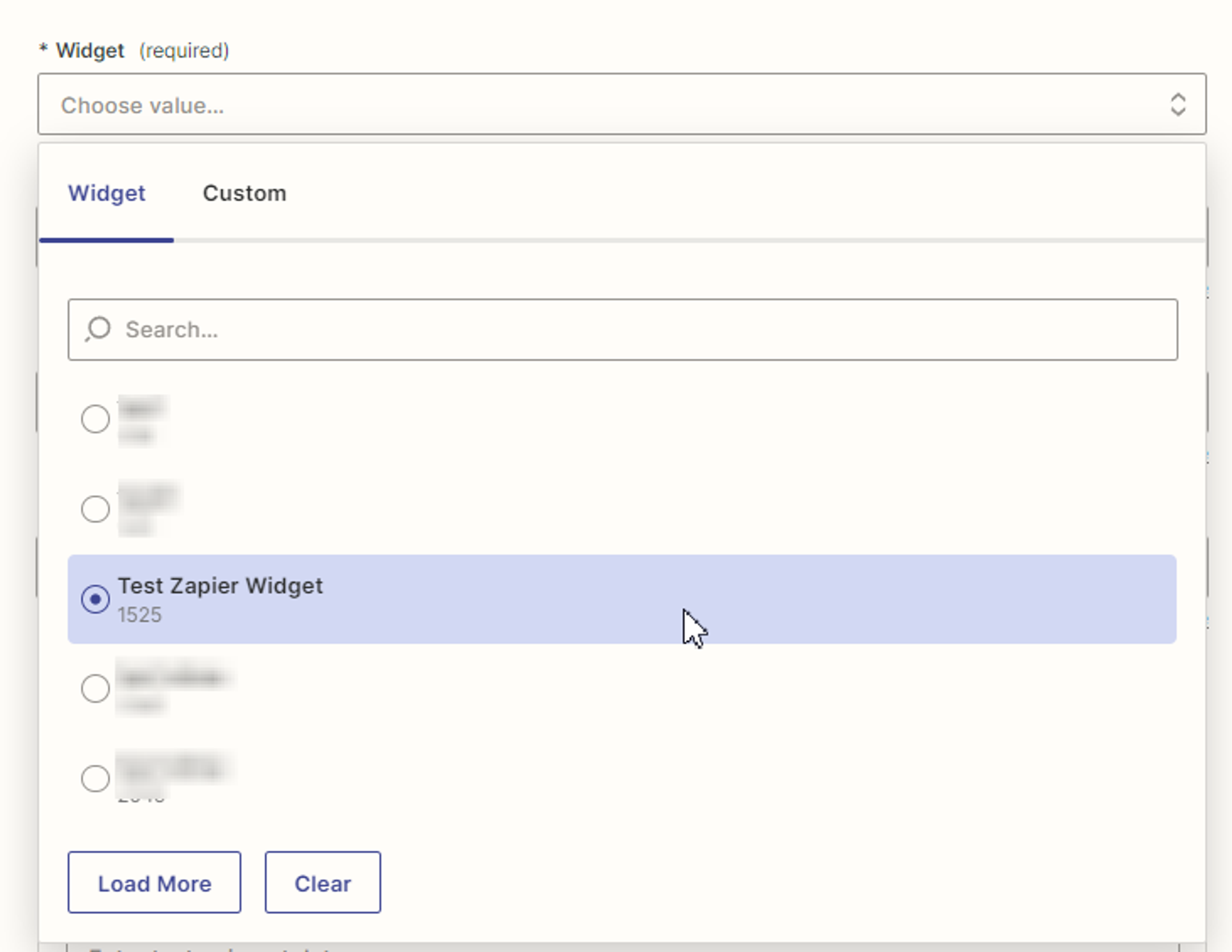
6.2 Fill “Lead's phone number”(required), “Additional lead's phone number”(optional) and “Default country code” (optional) fields. Lead's phone number is a main number that will be called Additional lead's phone number is additional number, that will be called if the main phone is not answered or unavailable Default country code is 2 letter ISO country code which will be used if main and/or additional phone numbers are in local format. NB!: this field will be ignored if phone is international format. For example, if Default country code is “US”, and Swedish phone number in international format received, Swedish phone number will be called.
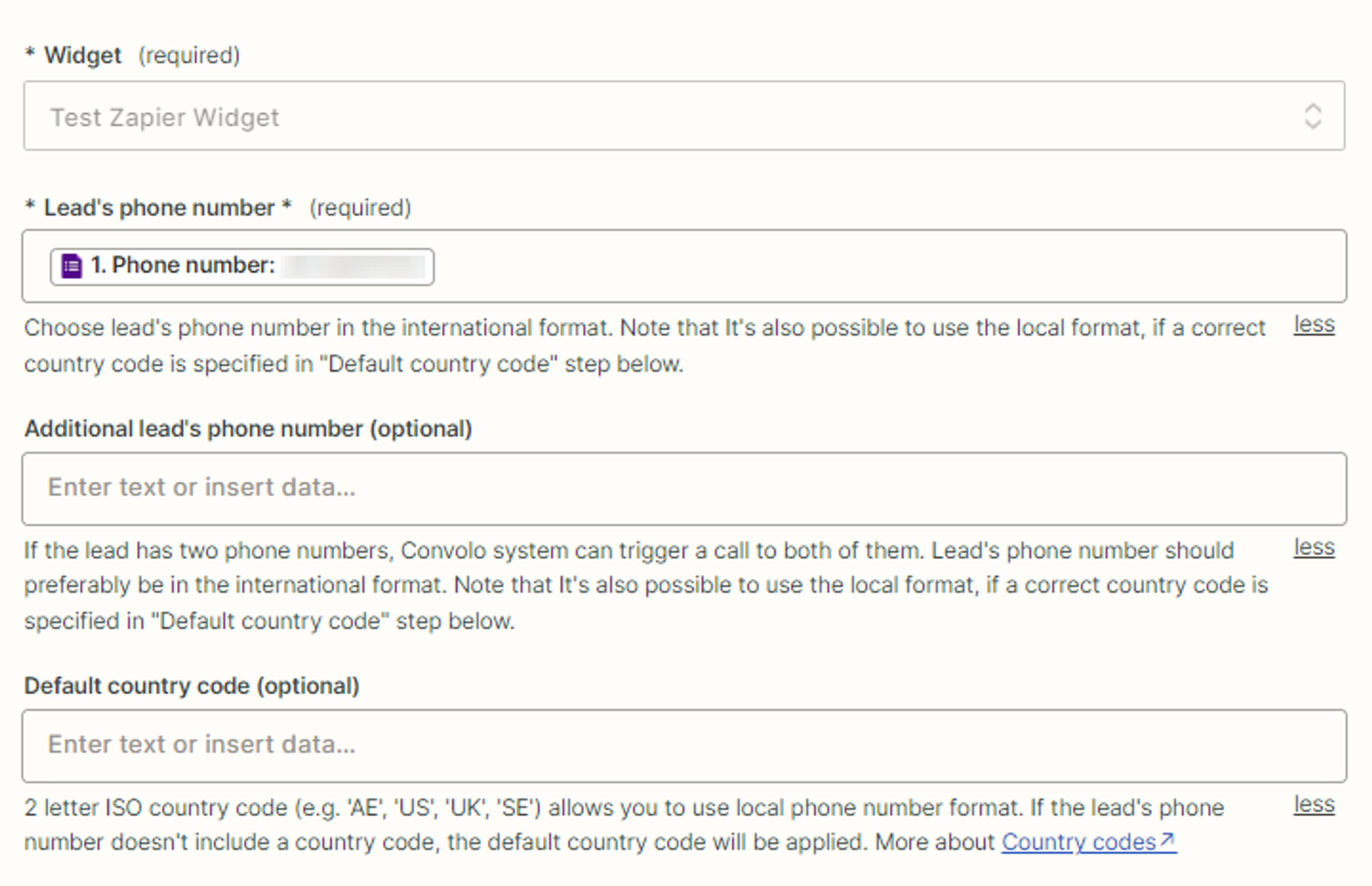
6.3 Set up custom parameters, which can be used in emails, SMS, WhatsApp and voice messages in order to provide agent more information about the client:
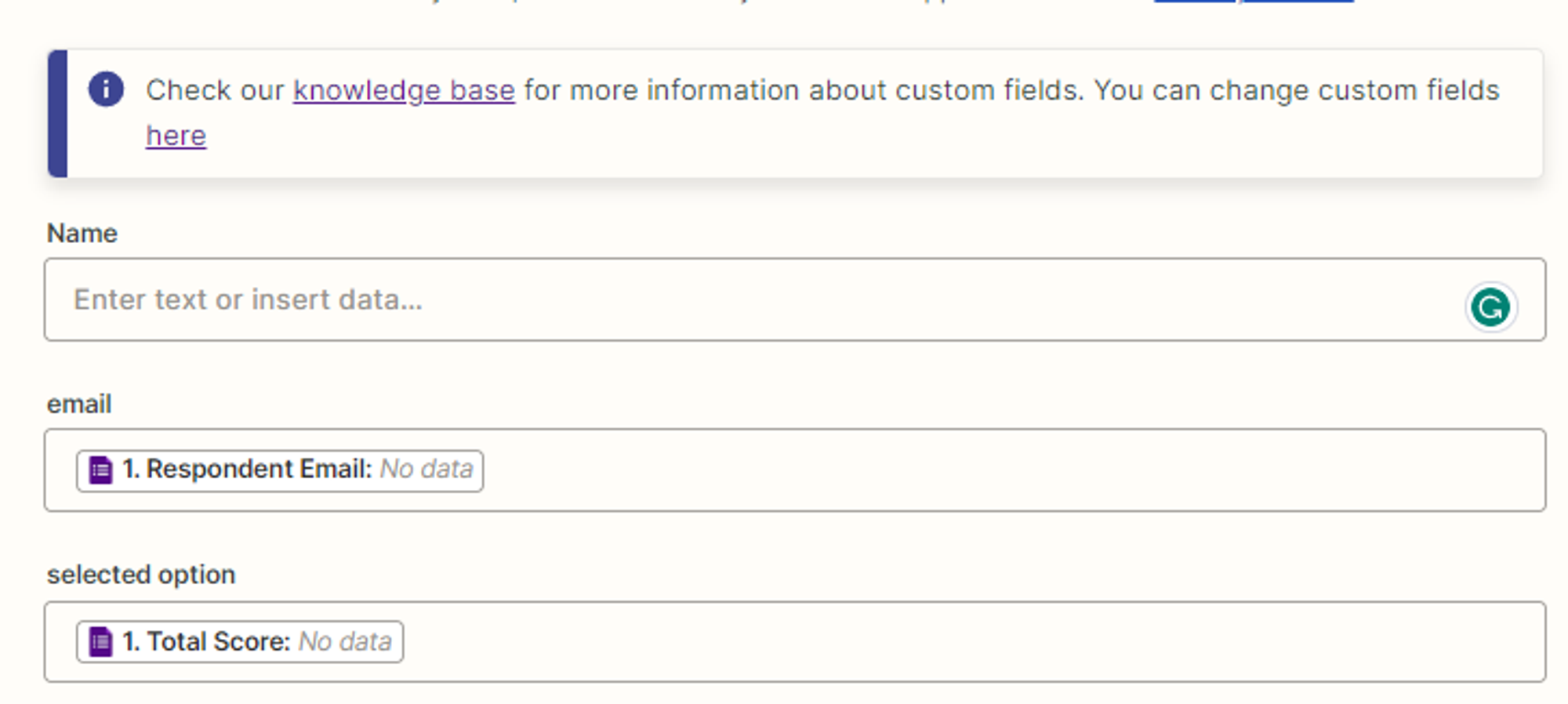
You can add or remove custom parameters in the widget’s main tab. Please not forget to click “Refresh fields” button to display a new set of custom parameres:

6.4 Configure call parameters (this part not needed in most cases):
Delay in seconds — if specified, the call will be delayed for this amount of seconds
Call time — if specified, the call will be started in chosen time. Please use this article for more information about time fields
Source — source, that will be displayed in the Brightcall Dashboard(Zapier by default) Block duplicated requests — bloks repeated leads for 24 hours
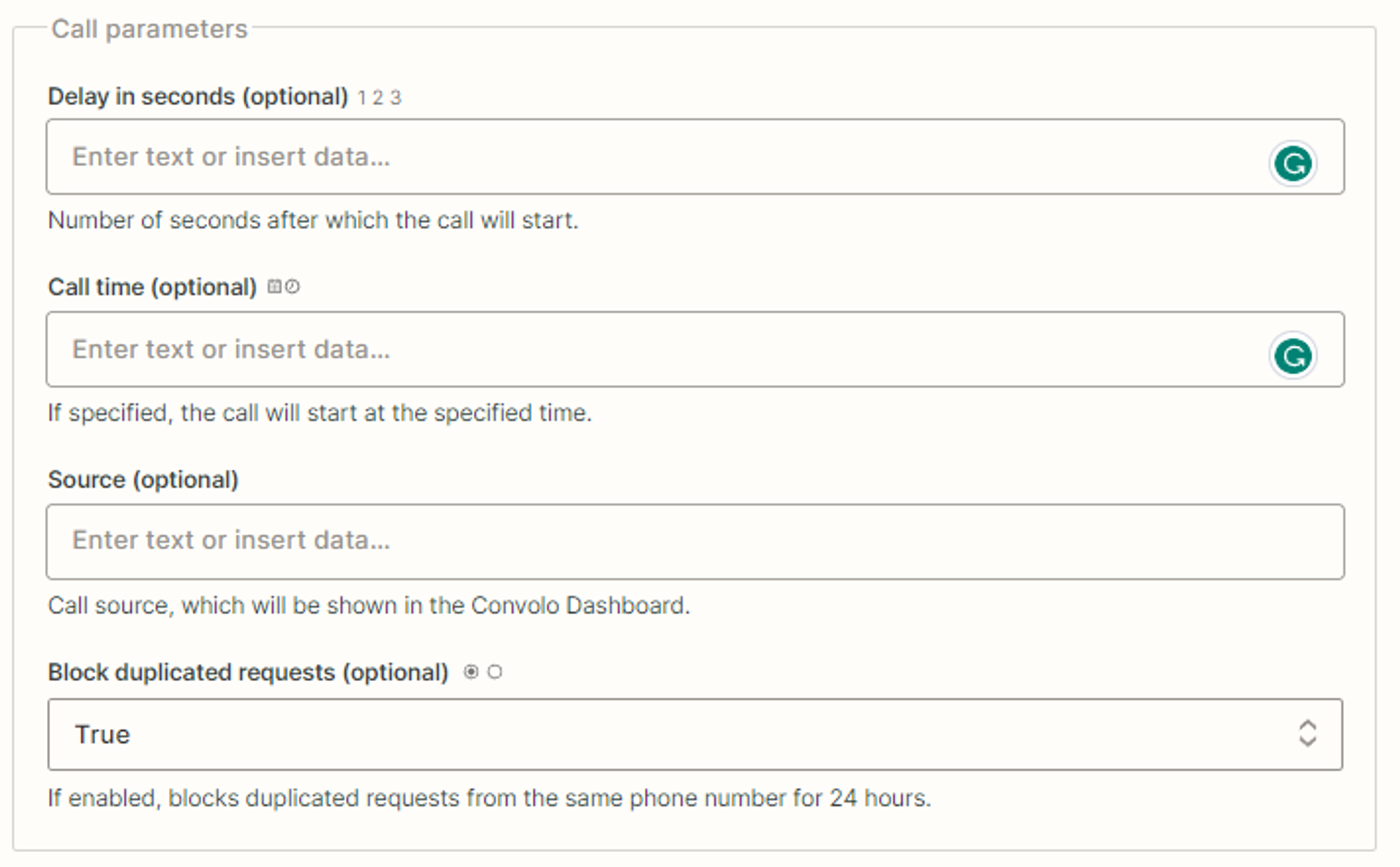
7. Click “Continue” and test action(or skip test). Please note, that the real lead call would be triggered by clicking the “Test Action” button.
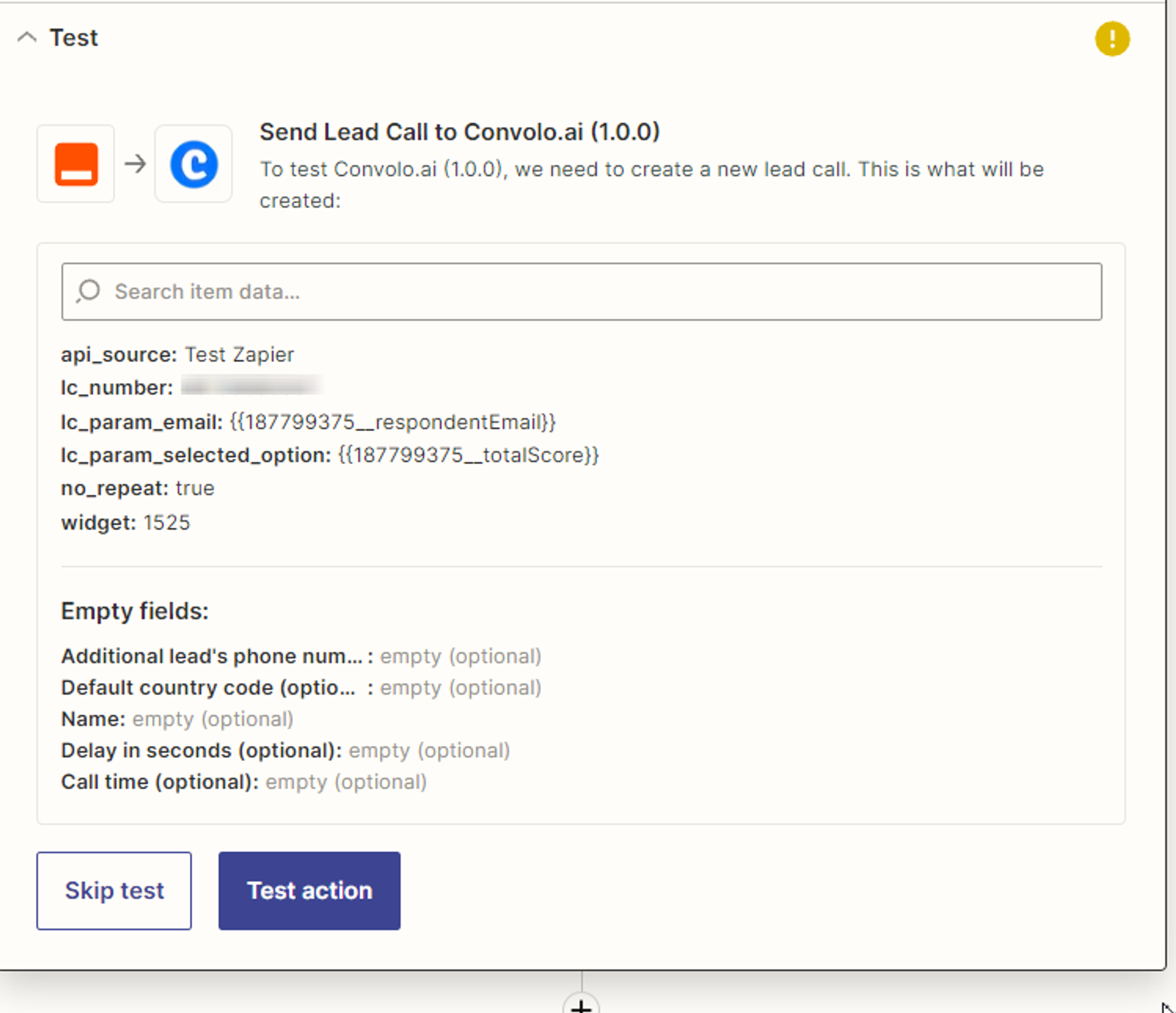
8. Click on "Publish Zap".
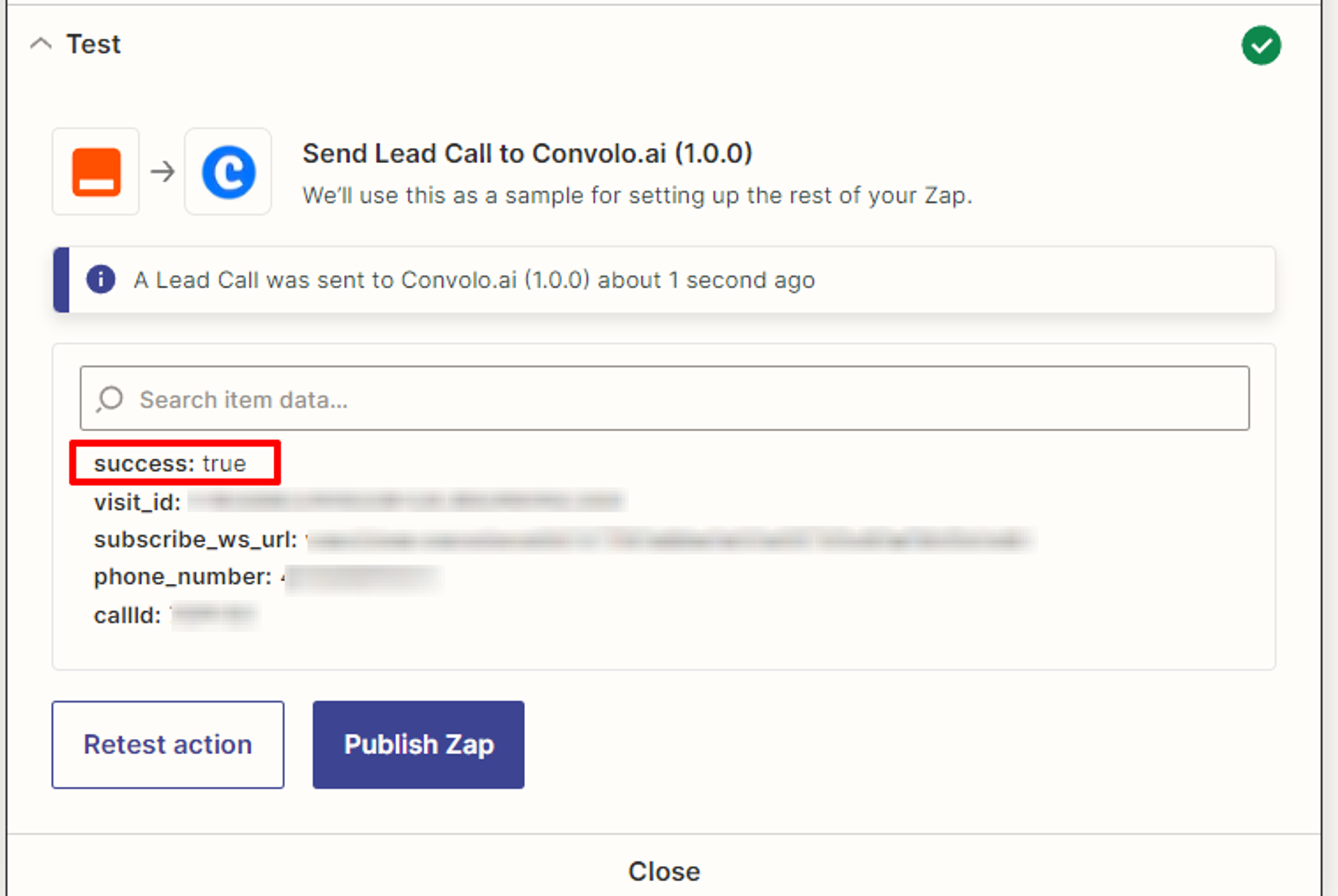
Now you’re all set ! 🎉
If you are having trouble integrating w or you have any questions, feel free to drop us an email at support@brightcall.ai

![Making calls via Zapier [Action]](https://cdn.prod.website-files.com/66a913bc0da5471ed7338557/66a913bc0da5471ed7338cdf_Bunner.png)






